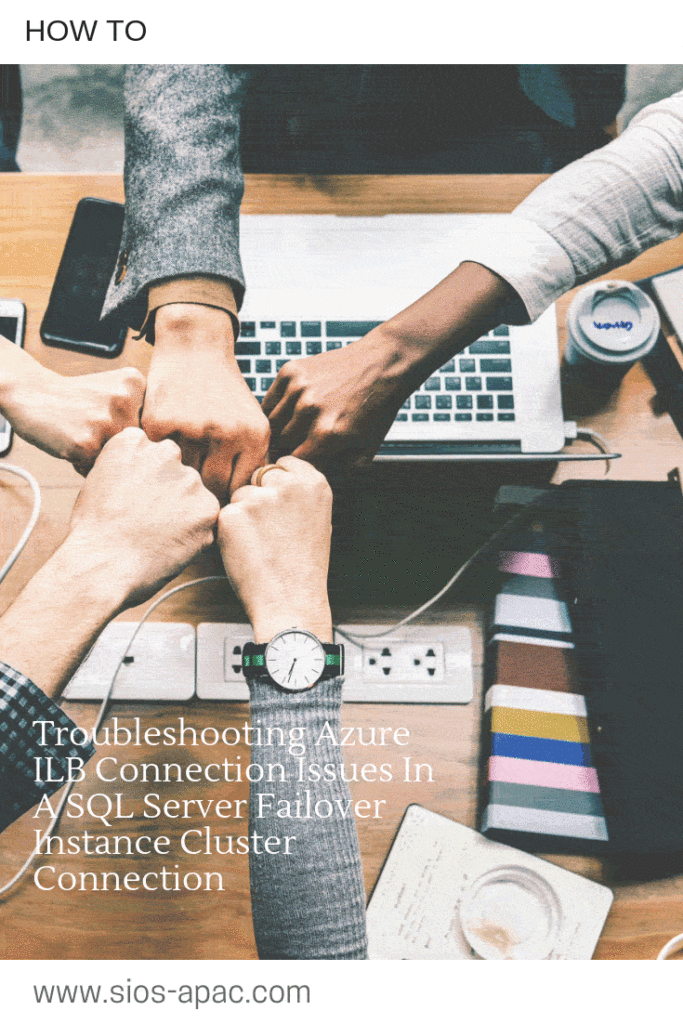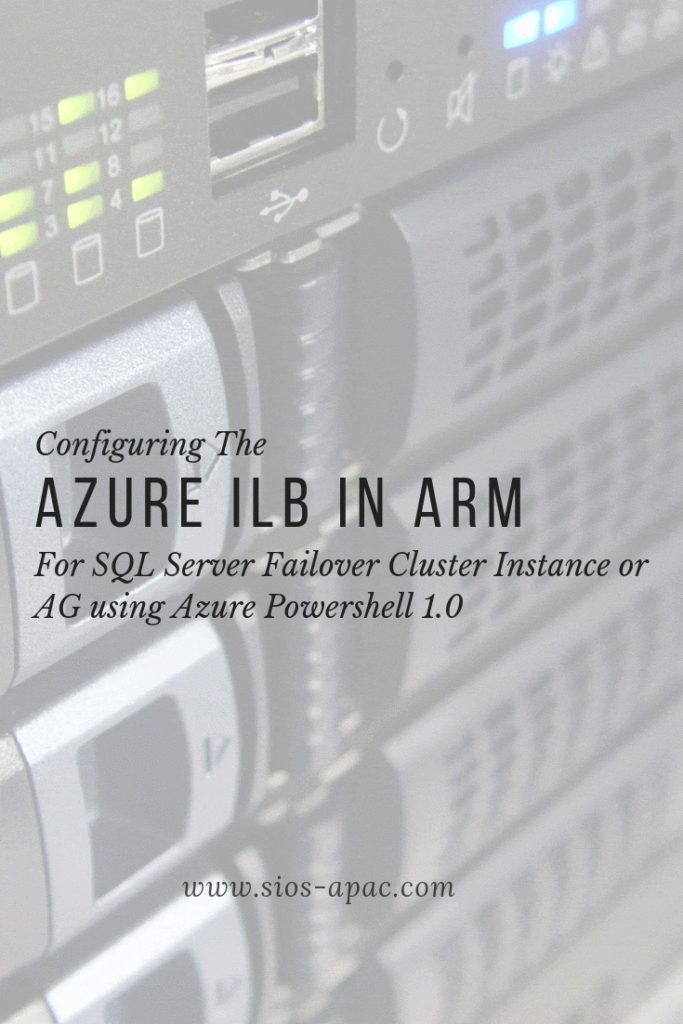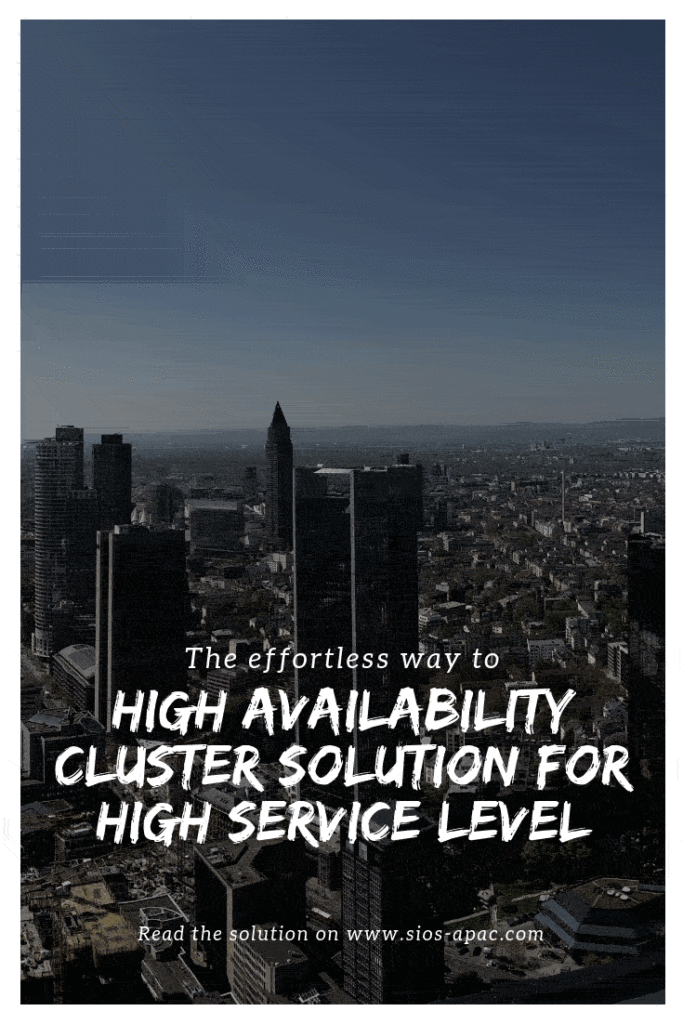Azure Service Management (Classic) or Azure Resource Manager (ARM)?
I deal with users every week that are moving business critical workloads to Azure. The first question I usually ask is whether they are using Azure Service Management (Classic) or Azure Resource Manager (ARM).
I usually recommend ARM. It is the new way of doing things and all the new features are being developed for ARM. However, there are a few things that are not compatible with ARM yet. As time goes by this list of unsupported features gets smaller and smaller. Meantime, it is good to know there is an existing document which seems to be updated on a regular basis which lists all of the features and whether they are supported with ARM. https://azure.microsoft.com/en-us/documentation/articles/resource-manager-supported-services/
It’s a decent list but it’s not complete. I only found App Service Environment was not supported on this page out on the App Service Environment page.