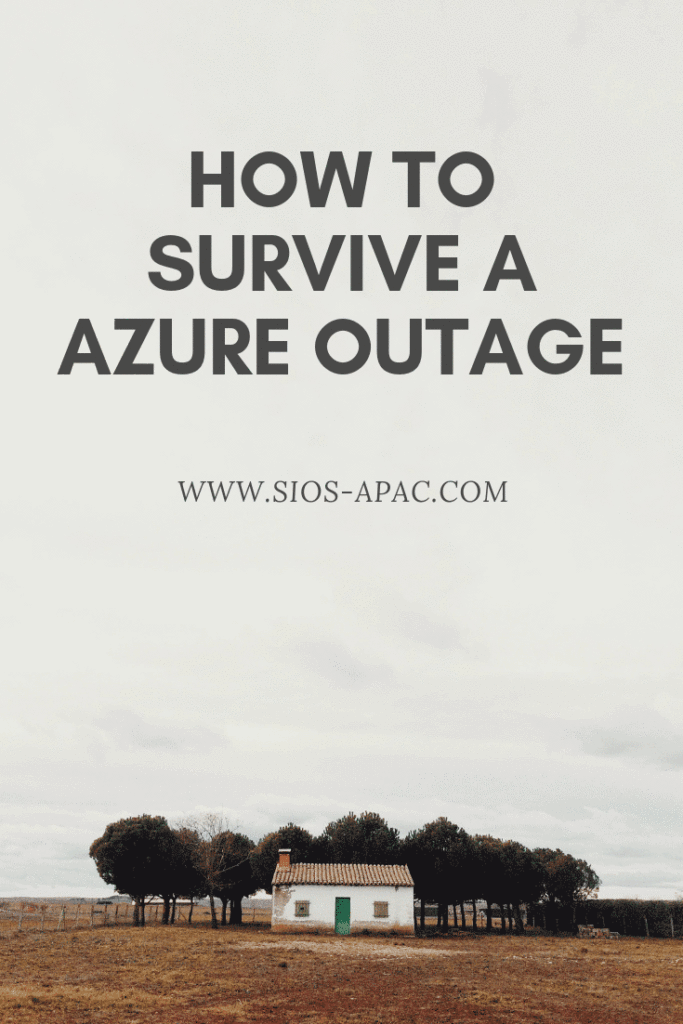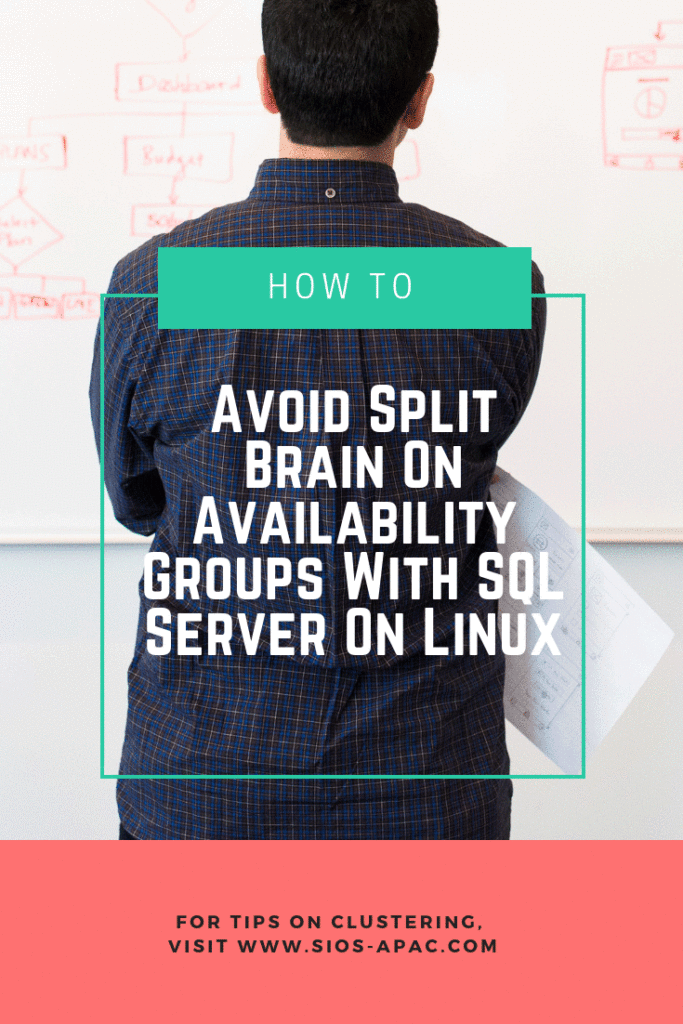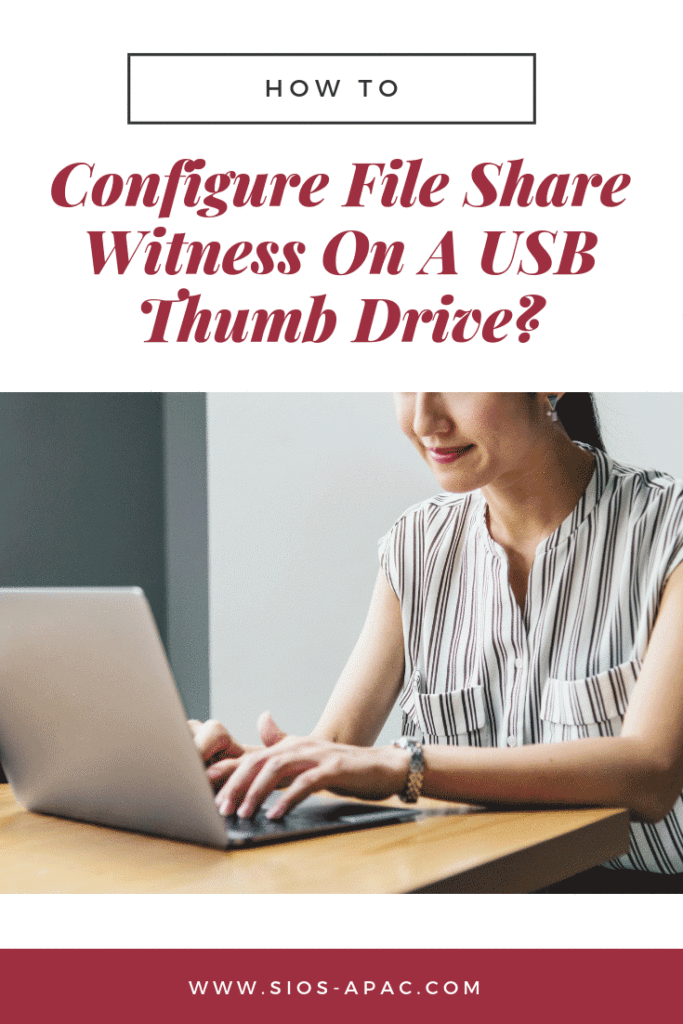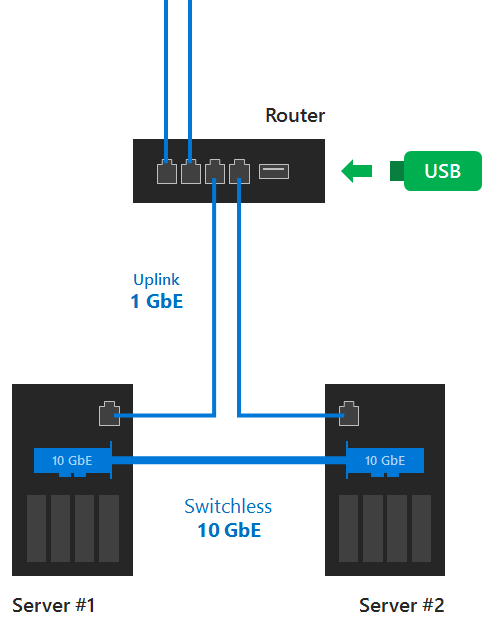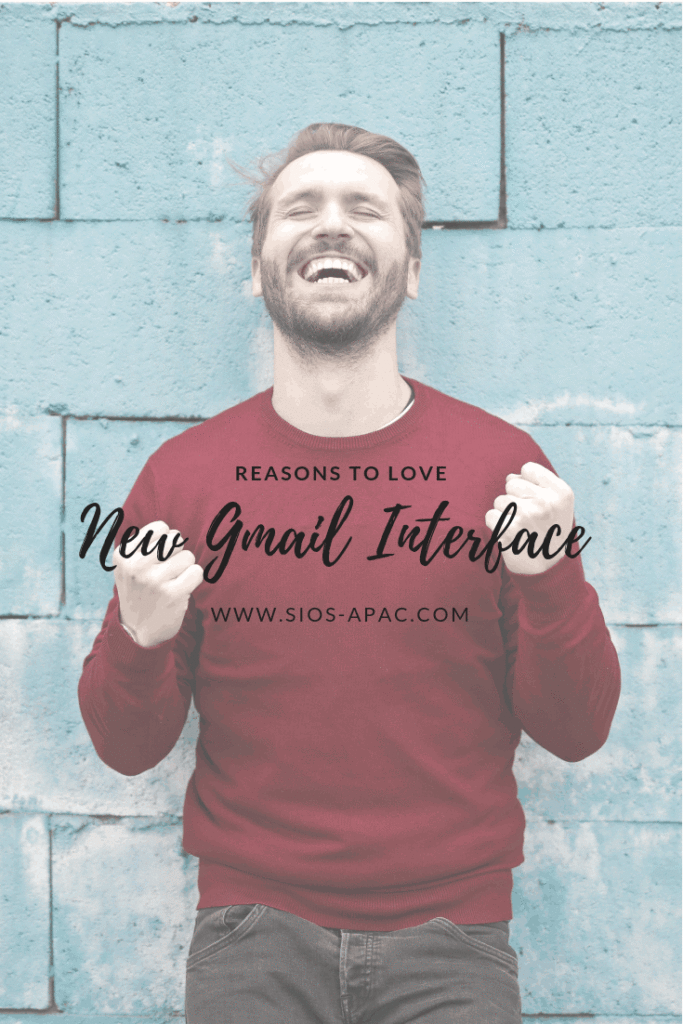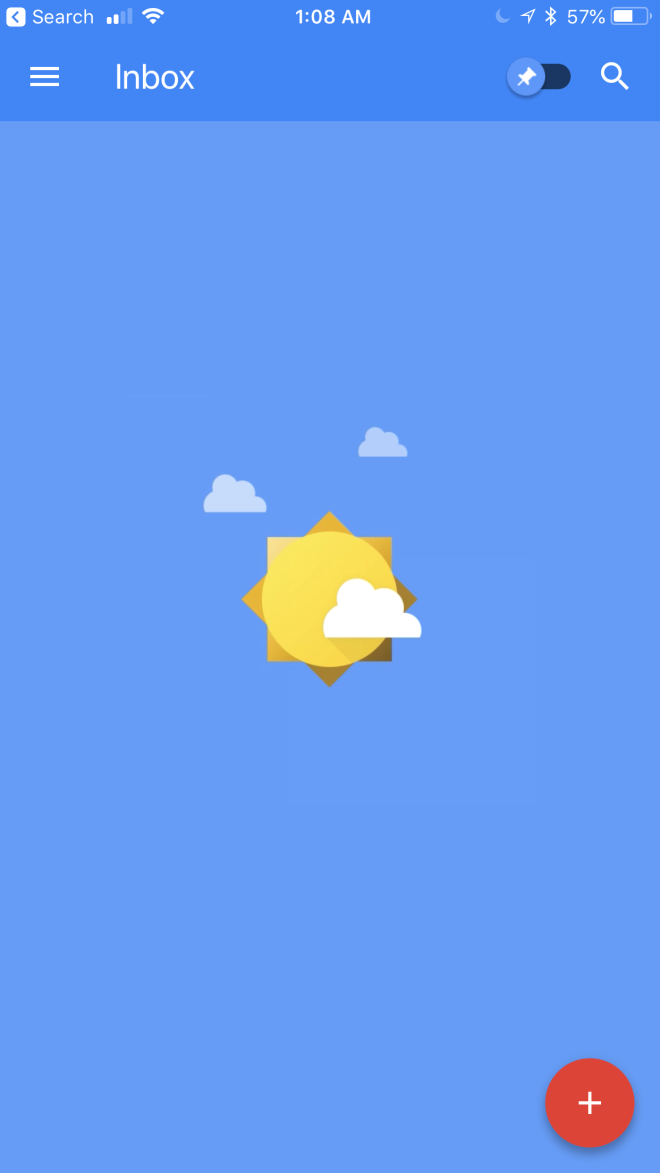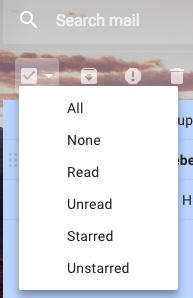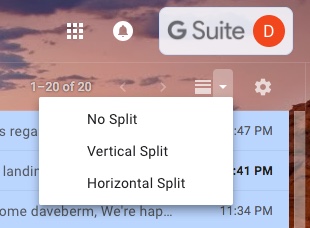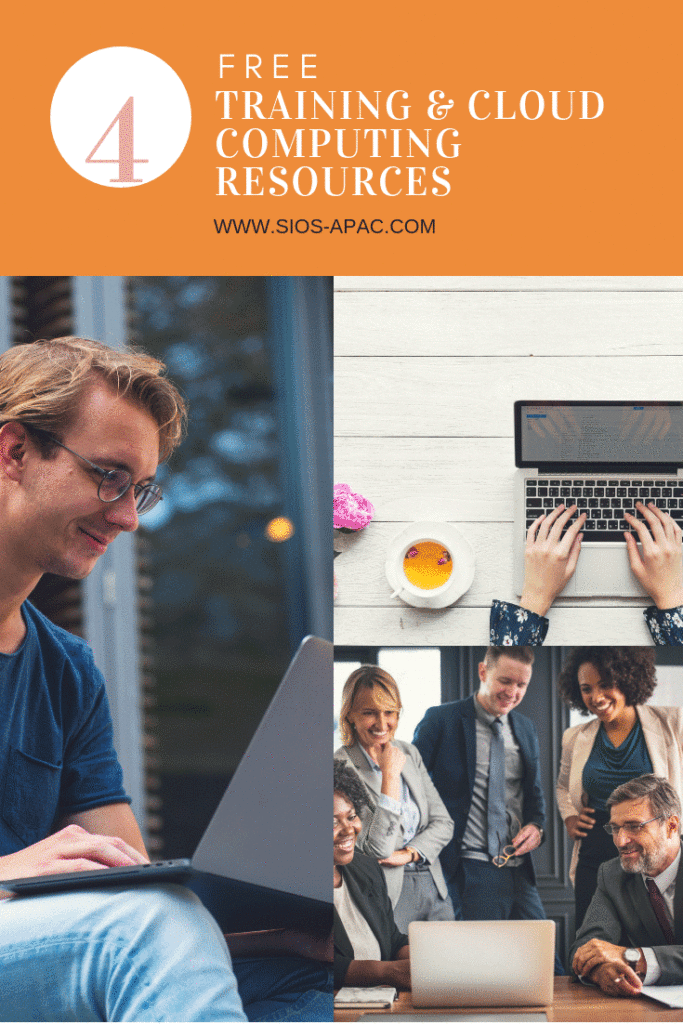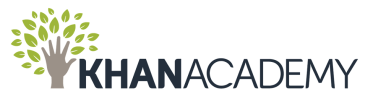Lightning Never Strikes Twice: Surviving A Azure Cloud Outage
Yesterday morning I opened my Twitter feed to find that many people were impacted by an Azure Cloud outage. Almost every resource page about the outage was unavailable. Fortunately, @AzureSupport continued to provide updates via Twitter.
The original update from @AzureSupport came in at 7:12 AM EDT

Looking back on the Twitter feed it seems as if the problem initially began an hour or two before that.
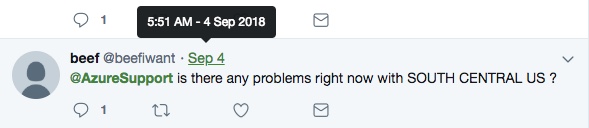
It quickly became apparent that the outages had a wider spread impact than just the South Central US region as originally reported. It seems as if services that relied on Azure Active Directory could have been impacted as well and customers trying to provision new subscriptions were having issues.

And 24 hours later the problem has not been completely resolved and it according to the last update this morning…


So what could you have done to minimize the impact of this azure cloud outage? No one can blame Microsoft for a natural disaster such as a lightning strike. But at the end of the day if your only disaster recovery plan is to call, tweet and email Microsoft until the issue is resolved, you just received a rude awakening. It is up to you to ensure that all bases are covered when it comes to your disaster recovery plan.
Time To Explore Some Alternatives?
While the dust is still settling on exactly what was impacted and what customers could have done to minimize the downtime, here are some of my initial thoughts.
Availability Sets (Fault Domains/Update Domains)
In this scenario, even if you built Failover Clusters, or leveraged Azure Load Balancers and Availability Sets, you still would have been out of luck since the entire region went offline. While it is still recommended to leverage Availability Sets, especially for planned downtime, in this case you still would have been offline.
Availability Zones
It’s not available in the South Central US region yet. Yet it seems that the concept of Availability Zones being rolled out in Azure could have minimized the impact of the outage. Assuming the lightning strike only impacted one datacenter, the other datacenter in the other Availability Zone should have remained operational. However, the outages of the other non-regional services such as Azure Active Directory (AAD) seems to have impacted multiple regions. I don’t think Availability Zones would have isolated you completely.
Global Load Balancers, Cross Region Failover Clusters, etc.
Whether you are building SANLess clusters that cross regions, or using global load balancers to spread the load across multiple regions, you may have minimized the impact of the outage in South Central US. But you may have still been susceptible to the AAD outage.
Hybrid-Cloud, Cross Cloud
Guaranteed resiliency in a cloud wide failure scenario is to have a DR plan that includes having realtime replication of data to a target outside of your primary cloud provider and a plan in place to bring applications online quickly in this other location. These two locations should be entirely independent. It should not rely on services from your primary location to be available, such as AAD. The DR location could be another cloud provider. In this case AWS or Google Cloud Platform seem like logical alternatives, or it could be your own datacenter. But that kind of defeats the purpose of running in the cloud in the first place.
Software as a Service
While Software as service such as Azure Active Directory (ADD), Azure SQL Database (Database-as-Service) or one of the many SaaS offerings from any of the cloud providers can seem enticing, you really need to plan for the worst case scenario. You may have very little control because you are trusting a business critical application to a single vendor. Remember it’s in terms of DR options that includes recovery outside of the current cloud service provider. I don’t have any words of wisdom here other than investigate your DR options before implementing any SaaS service. If recovery outside of the cloud is not an option, then think long and hard before you sign-up for that service. Inform business stake owners that if the cloud service is offline, there may be nothing you can do about it other than call and complain.
Future Trends
I think in the very near future, you will start to hear more and more about cross cloud availability. Also about how people leverage solutions like SIOS DataKeeper to build robust HA and DR strategies that cross cloud providers. Truly cross cloud or hybrid cloud models are the only way to truly insulate yourself from most conceivable cloud outages.
If you were impacted from this latest outage I’d love to hear from you. Tell me what went down, how long you were down, and what you did to recover. What are you planning to do so that in the future your experience is better?
Read more articles like How To Survive A Azure Cloud Outage?
Reproduced with permission from Clusteringformeremortals.com