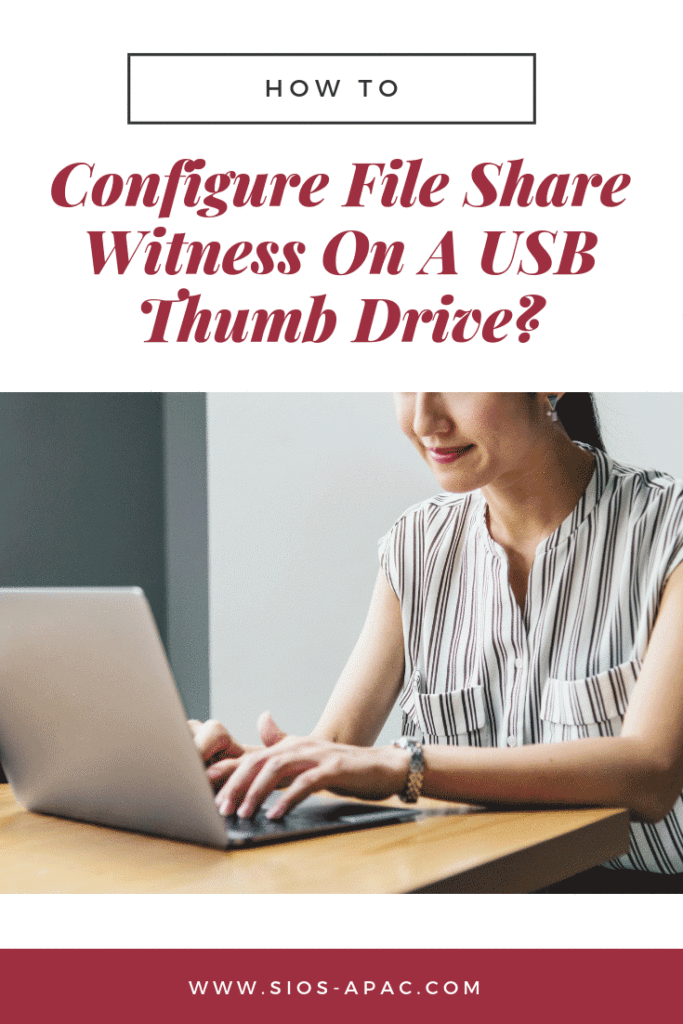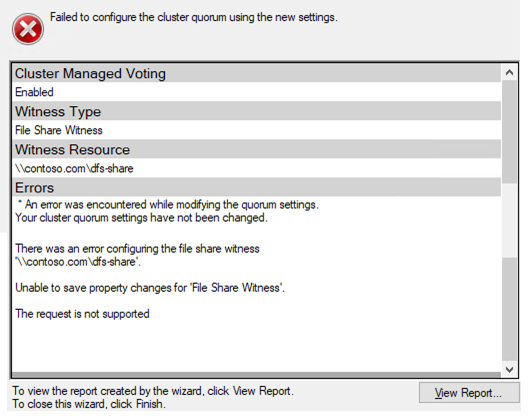Cluster Quorum File Share Witness On A USB Stick
There will be a few new features in regards to the File Share Witness for the Failover Cluster Quorum in Windows Server 2019. It’s a feature my customers had been asking for many years – file share witness on a USB thumb drive!
Many wanted to deploy a simple 2-node cluster in each store location, branch office, etc. They didn’t want the added expense of a SAN to leverage a Disk Witness and did not have the connectivity to rely on a Cloud Witness in Azure. As a result, they forgo clustering. Or they used an alternative clustering solution like SIOS Protection Suite.
Now they have a viable alternative – File Share Witness On A USB Thumb Drive, coming in Windows Server 2019. By leveraging a supported router, a USB disk inserted into the router can be configured with a file share that can be used as the witness. This eliminates the need for a 3rd server or internet connectivity.
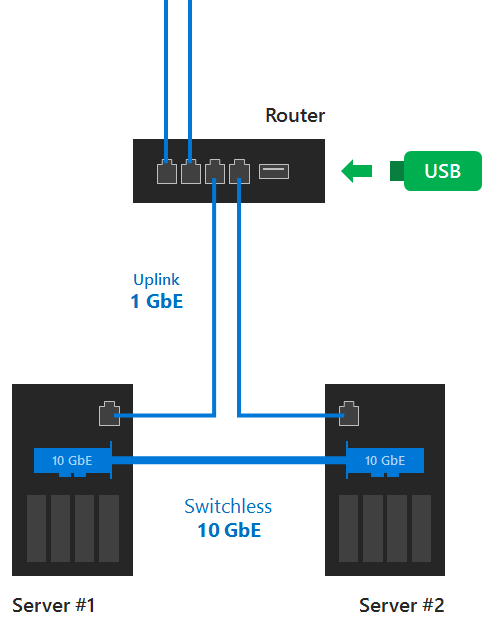
There are a few scenarios I can imagine. From HCI for Hyper-V, to a simple file server cluster using DataKeeper. Regardless of the scenario, keep in mind unless you plan on building a workgroup cluster, you probably will want to run a VM on each server to act as a redundant Domain Controllers. Or you have a reliable WAN connection back to a Domain Controller hosted in your main datacenter.
For more tips and tricks such as configuring file share witness on a USB thumb drive, read more here.
Reproduced with permission from ClusteringForMereMortals.com