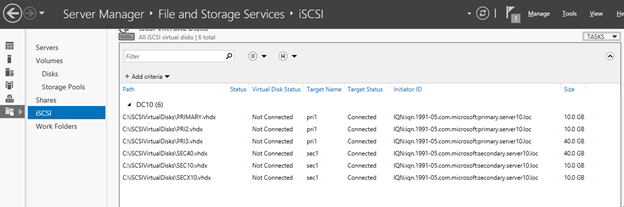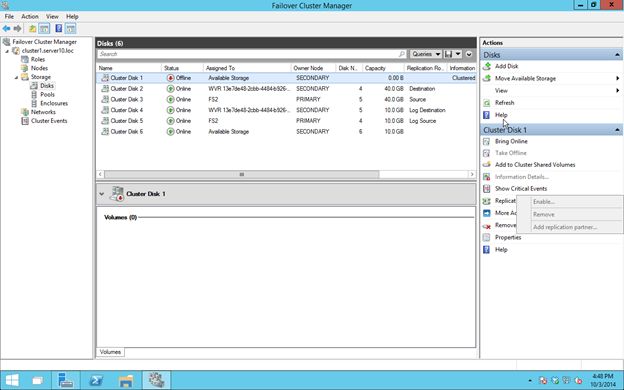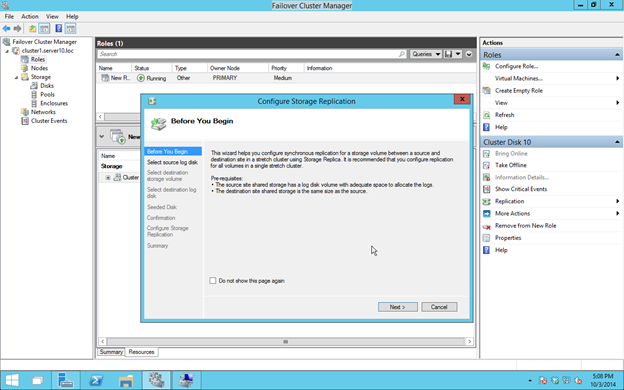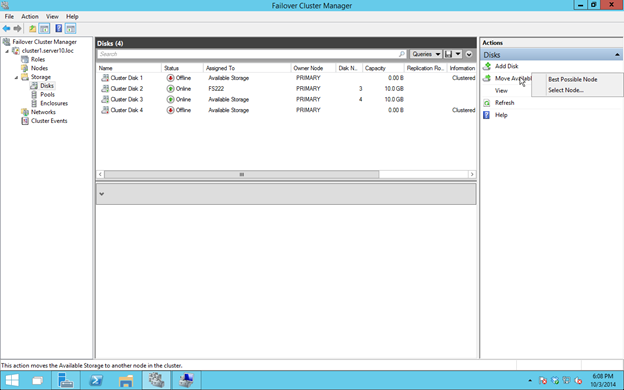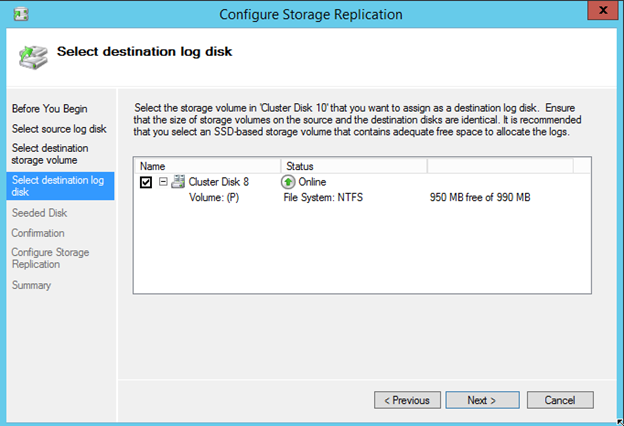Clustering 101: Windows 10 Technical Preview, Storage Replica, Cloud Witness, Rolling Upgrade Introduction
In case you missed my webinar yesterday, you can view the recording here. In 30 minutes I give an overview to some of the most exciting availability features. These awesome features will be available in the next version of Windows Server due to ship sometime in 2016. Cloud Witness, Storage Replica and Rolling Cluster OS Updates are three of the many new features released with v.Next.
Reproduced with permission from https://clusteringformeremortals.com/2015/03/26/clustering-101-windows-10-technical-preview-storage-replica-cloud-witness-rolling-upgrade-introduction/