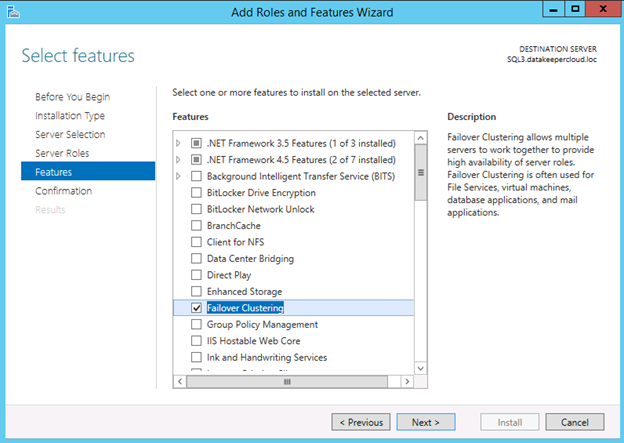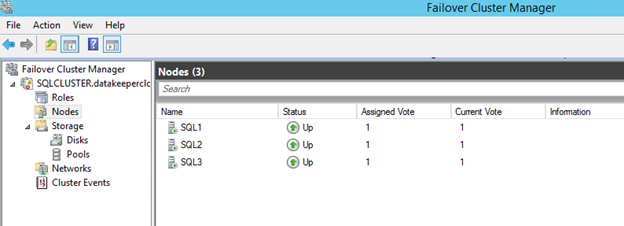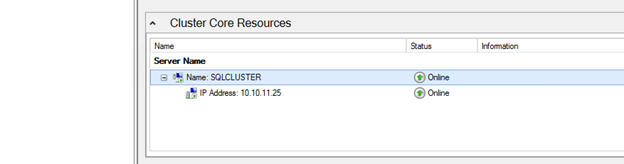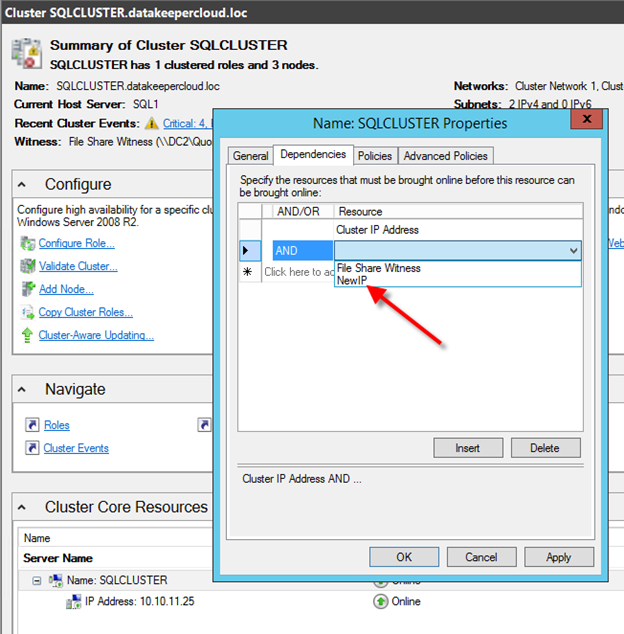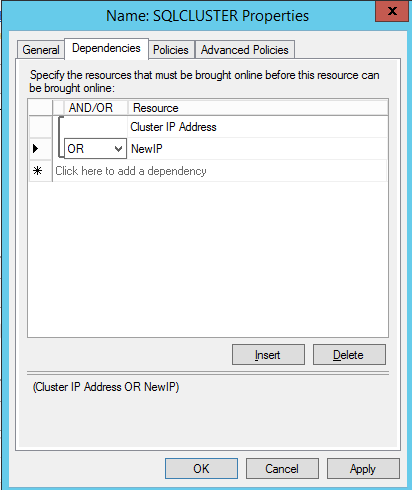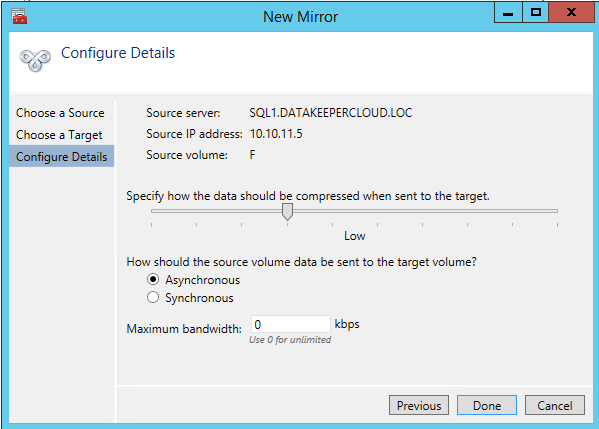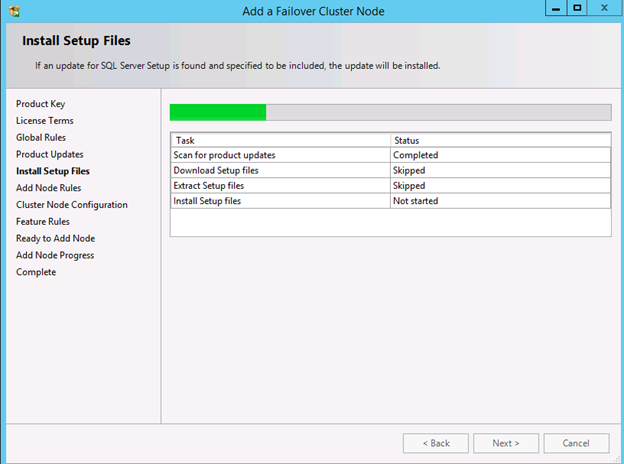Just today I received notice that ExpressRoute, a new Windows Azure Network option, was release in Preview. Essentially ExpressRoute will now allow you to lease a private connection to the Windows Azure Cloud through a limited number of network service providers and exchange providers. Speeds ranging from 10 Mbps through 10 Gbps are available through either an Exchange Provider or Network Service Provider.
What’s Good About ExpressRoute?
Previously the only way to connect your on-premise site was to configure a site-to-site VPN to your virtual network. While this is a nice option, having a direct connection like ExpressRoute that bypasses the public network is going to allow for much less latency and a more reliable connection.
Adjust Capacity For Disaster Recovery Or For Additional Data Protection
If you are trying to use data replication solutions like DataKeeper to replicate data into the Azure cloud for disaster recovery, or out of Azure to your private network for additional data protection, you will appreciate the various different link speeds available which will allow you to adjust capacity should your bandwidth needs change over time.
Even if you are not ready to move your whole production network to the clouds at this time, I believe using something like Windows Azure in lieu of maintaining a separate disaster recovery facility makes a lot of sense, especially now that robust direct connectivity options are available.
Reproduced with permission from https://clusteringformeremortals.com/2014/02/21/windows-azure-disaster-recovery-options-just-got-better-with-expressroute/