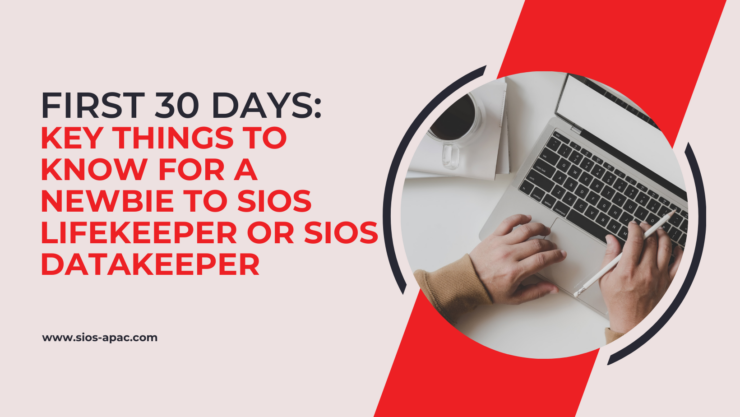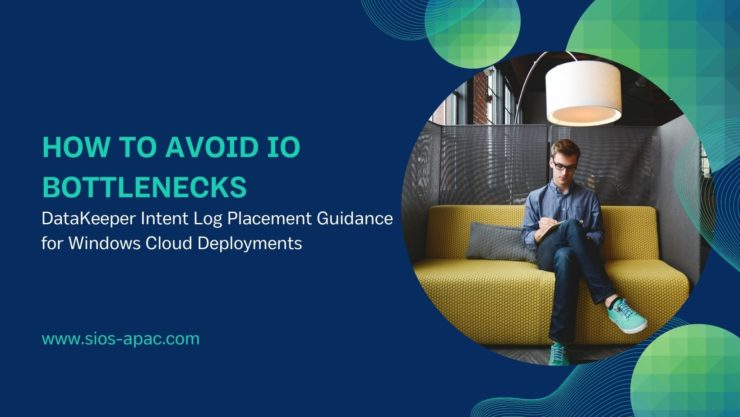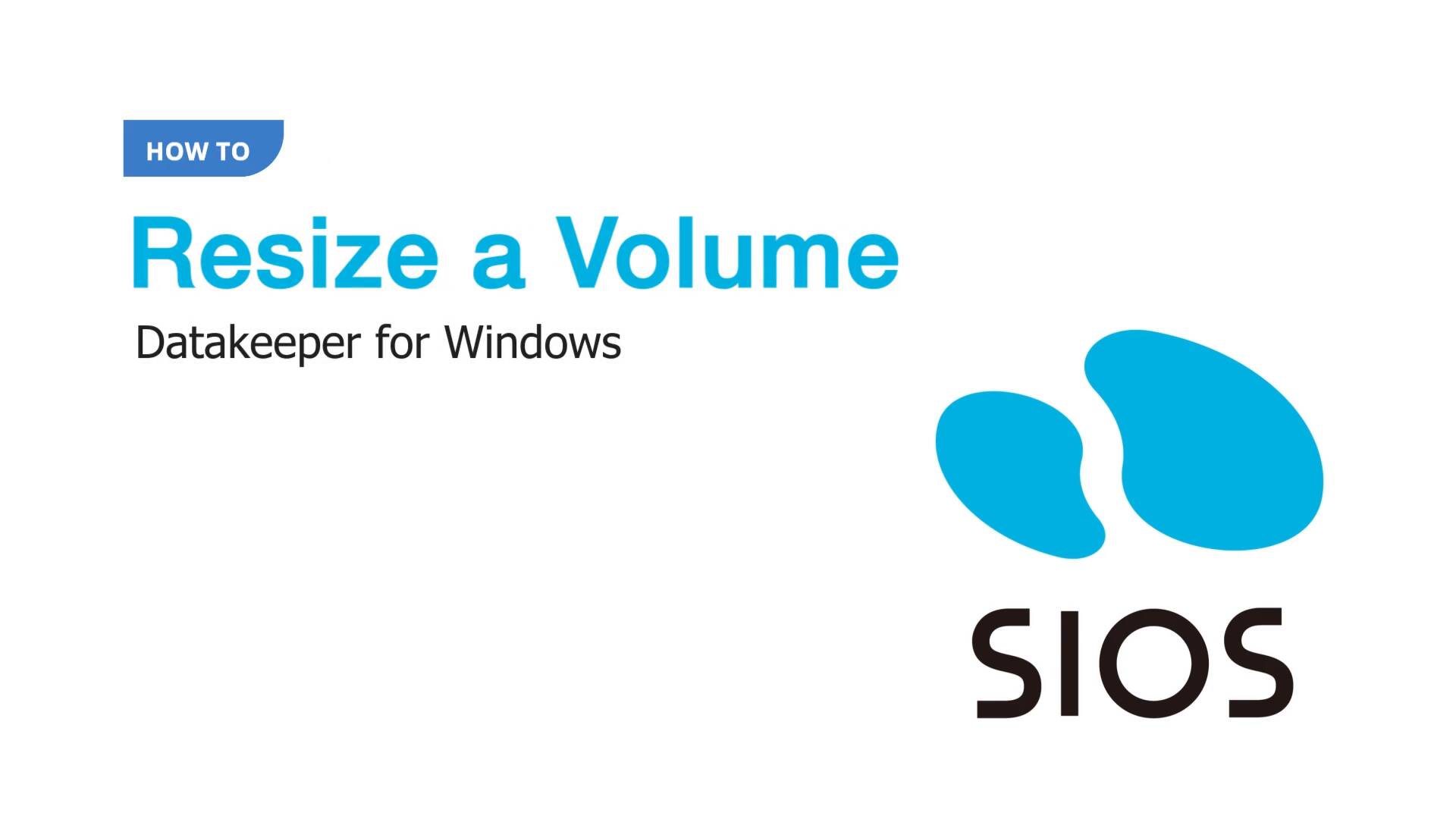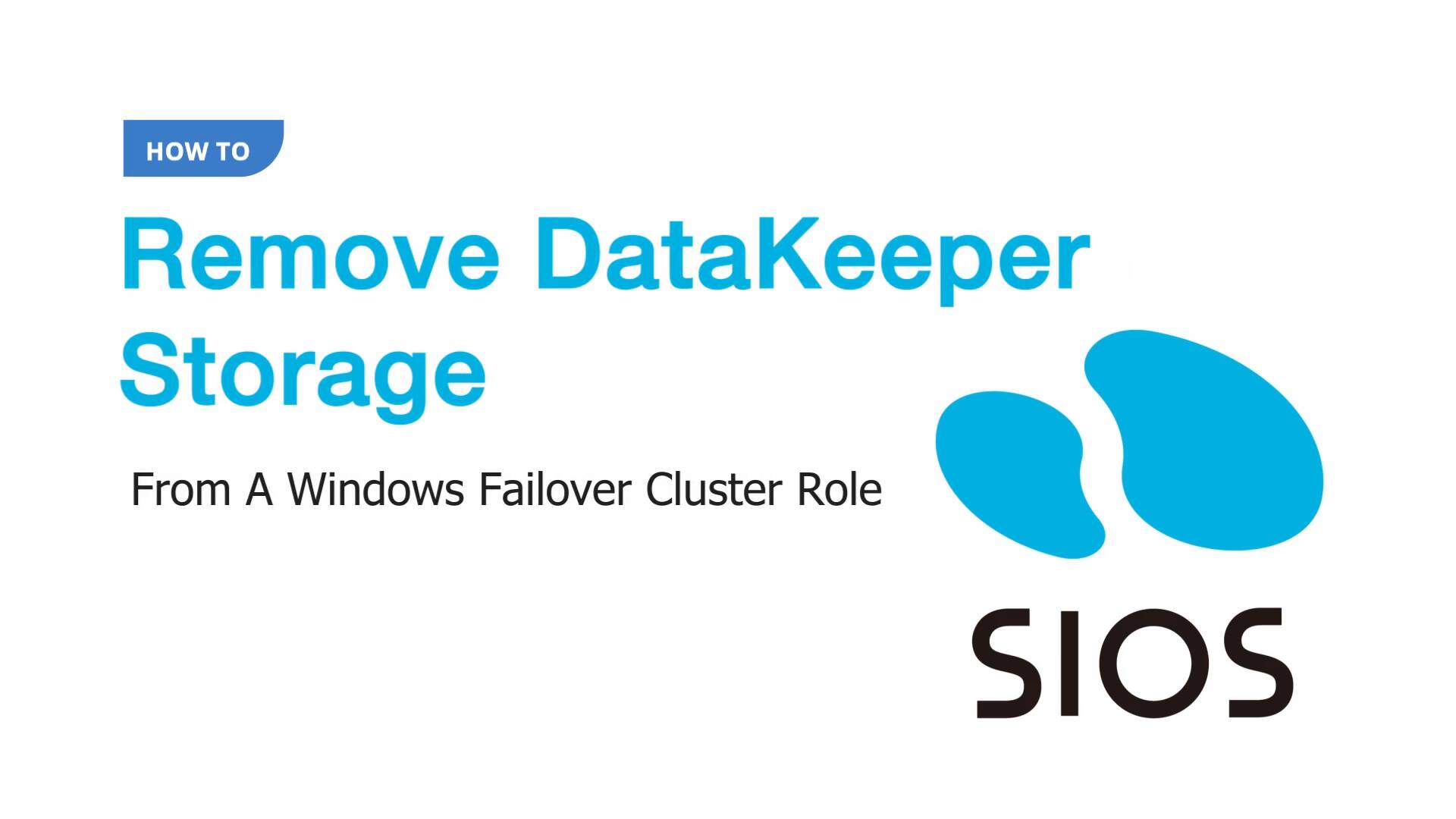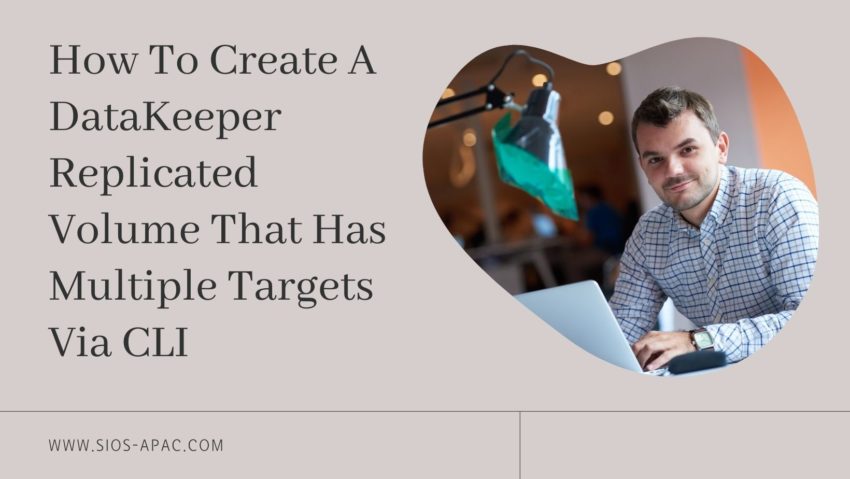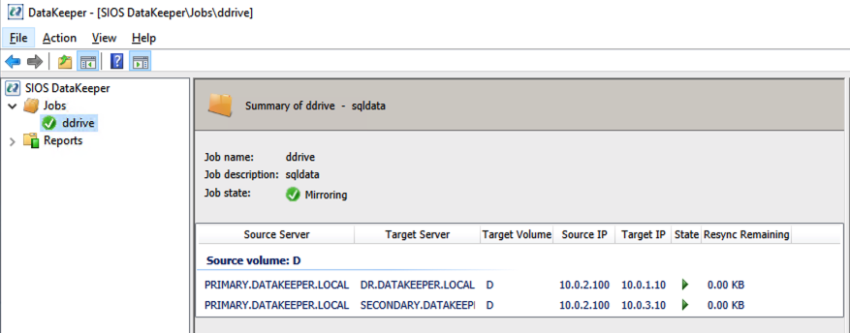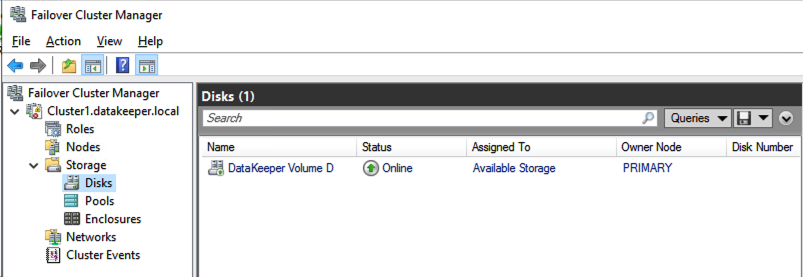First 30 days: Key things to know for a newbie to SIOS LifeKeeper or SIOS DataKeeper
As a relatively new employee, my boss asked me to write down my impressions of SIOS products and things that newbie’s to SIOS might like to know. Here are my thoughts.
Key Product Concepts: Clustering and Data Mirroring
LifeKeeper (Windows or Linux) is clustering software that monitors the whole application stack (network, storage, O/S, database, application software and server hardware). It allows you to specify backup physical or virtual resources (called nodes), and a communication path to connect them. Associations on each node can be created to represent resource hierarchy, for example an association can be made between a database application and the database data. This association keeps the app and the data together when systems are migrated. Lifekeeper also offers the ability to view system logs of the nodes.
DataKeeper is a software tool that is bundled with LifeKeeper. It provides capability to real-time mirror local source drives to destination drives which reside elsewhere on the customer’s network or in the cloud. This provides resilience to a drive outage or failure. Drive data mirroring is handled by SIOS software which does automatic synchronization of data from the source to the destination when changes occur on the source drive. A bitmap is utilized to map the writes to specific blocks and block-level writing is used to perform the copies.
Key Datakeeper and Lifekeeper Product Features and Details
Linux and Windows operating systems are supported for both products.
Lifekeeper offers high IT resilience to problems, keeping systems up and running. If a problem is detected, the system will attempt to restart the application. If this is unsuccessful, it will perform a failover to the standby node. If a communication path goes down, intervention occurs and makes a determination on which node becomes the source node based on data available to each node and provisioned quorum settings.
DataKeeper allows you to configure source and destination connections for Synchronous or Asynchronous drive writing. Synchronous file writing, means that the system completes the write to the destination before it reports that the write is complete; it is slower response, but safer. With asynchronous file writing, the write operations are performed in the background providing faster response. Datakeeper uses WAN throttling and data compression for efficiency.
The combination of products can be used to migrate applications to new VMs or perform maintenance on secondary systems while keeping the primaries live.
Datakeeper and Lifekeeper Product Value
A main benefit of using SIOS Datakeeper is that you can use locally attached drives that already exist on your system. There is no need to plan for and purchase storage hardware. There isn’t the concern of having a RAID controller failing, preventing access to all of the storage, or the whole storage unit being targeted to attacks such as ransomware.
Lifekeeper is available as a Cluster solution using multiple nodes with resource failure detection and failover capability, or is available in a single node variant (Single Server Protection) providing resource failure detection and reboot capability for a single server system. Both are available for Linux and Windows offering protection for a variety of types of customer’s system. LifeKeeper does not require any customized, fault-tolerant hardware.
Linux Lifekeeper supports RHEL9-7, SLES15-12, Oracle Linux 9-6, CentOS 8-6 Rocky 8-6, Miracle 9-8, and can be hosted using VMware vSphere, VMware Cloud on AWS, KVM, Oracle VM Server and Nutanix Acropolis Hypervisor. Linux LifeKeeper installation setup script utilizes package manager tools to install the product.
Key Points to Know
A newbie to SIOS LifeKeeper or DataKeeper can run into a few common points of confusion. Here are some to be aware of:
Datakeeper:
- Setting up a mirror – the destination drive has to be at least as large as the source.
- If the mirror is paused, and changes are made to target, when the mirror is restarted, those changes will be examined and overwritten with the original data from the source.
Lifekeeper:
- You must bring up your associated child resources before bringing up the parent resource.
SIOS Technical Documentation
Read the official SIOS technical documentation to learn more about the product details and how to troubleshoot issues. From the support page, you can go to the Support Portal.
The Support Portal has the following tabs:
– Solutions tab takes you to a page showing Problem / Solution combinations.
– Cases tab takes you to a page showing various cases in detail
Both pages have search panels allowing the customer to hone in on relevant records.
Key Disaster Recovery Terms and Terminology
Automatic failover – detection of failure and switching of primary and standby drives is handled by the SIOS software, allowing the customer’s system to still function properly should an outage occur.
Application Recovery Kits (ARKs) – are available to protect your business-critical applications and data from downtime and disasters. ARKs provide the capability for performing setup, automation of manual tasks and failover.
Cluster – group of physical or virtual machines that behave as a single system, providing redundancy to create a high-availability resource.
Mirroring – intentionally synchronizing primary drive content changes to a standby drive in real-time.
Switchover – User initiated switching of source and standby drives. Used when system maintenance needs to be performed on a drive.
Lessons and Tips for the Next Newbie:
What has proved most useful for me for retaining what I have learned so far is to take lots of notes, and record screen video on training sessions with peers. This gives you something concrete to refer to at a later date.
Practice setting up mirrors, getting them connected and working, and then performing switch-overs has been very helpful to my understanding of the product. Practice practice practice. The official documentation is an excellent resource to read up on how to perform an operation.
SIOS High Availability and Disaster Recovery
SIOS Technology Corporation provides high availability and Disaster Recovery products that protect & optimize IT infrastructures with cluster management for your most important applications. Contact us today for more information about our services and professional support.
Reproduced with permission from SIOS