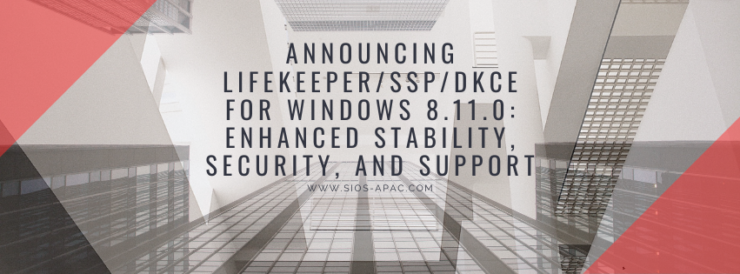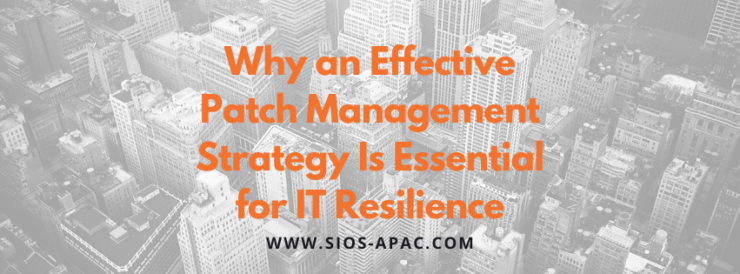What’s the Best Setting for an Operating System Paging File for Maximum Performance and Stability?
DataKeeper depends on many configuration settings in the operating system software. Because of this, many times when a configuration change is made to the cluster, the impacts of the change are not completely understood by our customers. This, in turn, can affect how SIOS DataKeeper operates. Knowing these dependencies in advance can help when upgrading or changing your cluster configuration. One of the key operating system features that DataKeeper depends upon is the location of the Paging file.
What is the Operating System Paging File?
The operating system paging file is a hidden file that the operating system uses when the server’s physical memory is full. The paging file acts as extra server memory, and it actually resides on a drive in the server. The paging file allows the server to continue to operate and maintain system performance even when physical memory is low by utilizing the paging file for additional memory.
Where Should the Operating System Paging File be located?
By default, the operating system paging file is placed on C:\ or the <root> drive. The operating system configuration includes an option to allow automatic management of the paging file. When this is set, the operating system can move the paging file automatically to any disk in the system after a reboot. With DataKeeper, it is recommended that the automatic management of the paging file be disabled so that the paging file is not moved to other volumes that may be used by DataKeeper. The operating system is not aware of which volumes are being used by DataKeeper and may unexpectedly move the paging file to a volume with a DataKeeper mirror. With DataKeeper in your cluster, the paging file needs to be located on a volume that is not used for DataKeeper mirroring (such as the C drive).
Why is the Location of the Operating System Paging File Important to SIOS DataKeeper?
Why does it matter where the paging file is if DataKeeper is being used on your servers? The location of the paging file can affect the operation of DataKeeper. If the paging file is on a DataKeeper volume that is currently the source of the mirror, everything will appear to work fine. However, when a switchover or failover occurs, the source of the mirror then becomes the target of the mirror, and with a paging file present on the target volume, DataKeeper will fail to lock the target volume. If DataKeeper cannot lock the volume, switchovers and failovers will fail, affecting High Availability. Locking the target of the mirror is required, and paging files on the volume will keep DataKeeper from being able to lock the volume. With DataKeeper v8.11.0 a new feature was added to the product to help customers with this. In v8.11.0, DataKeeper now prevents a paging file from being created on a DataKeeper volume.
Summary: What Happens When the Paging File is Located on a DataKeeper Volume?
DataKeeper purposely locks the volume on the target system to prevent writes from occurring on the target system. In order for DataKeeper to lock a target volume, there cannot be an operating system paging file on the volume. Many times, systems are configured at the OS level to “Automatically Manage Paging Files,” and sometimes page files end up getting placed on the DataKeeper volumes by the OS. To overcome this, we recommend that this OS setting be changed. Refer to the product documentation for further details. Also, we recommend upgrading to DataKeeper v8.11.0 so you can benefit from this new DataKeeper feature that prevents paging files from being created on DataKeeper mirrored volumes.
Want to take the next step with SIOS? Request a demo today to see how SIOS can help you protect critical workloads, minimize downtime, and ensure seamless high availability.
Author: Sandi Hamilton, Director of Product Support Engineering at SIOS Technology Corp.
Reproduced with permission from SIOS