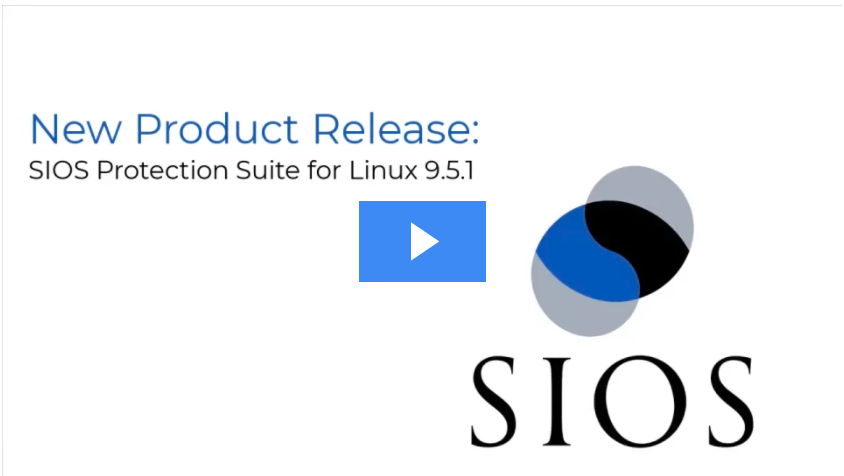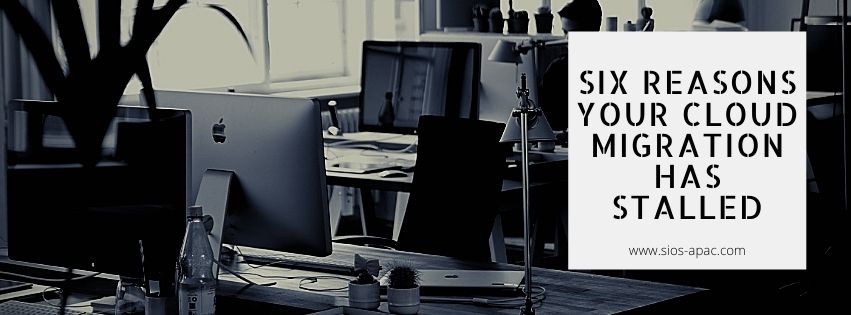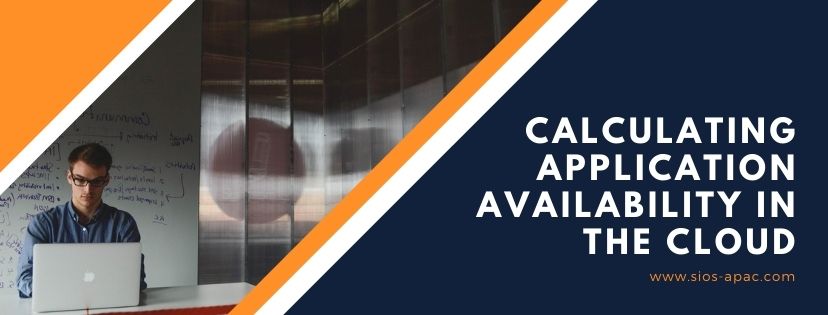How To Choose A Cloud When You Need High Availability
Understand the cloud market
A number of analyst firms are predicting an ever-increasing number of deployments of applications, databases, and solutions in the cloud. According to Gartner, firms are “moving to the cloud at an increasing rate.”[1] In fact, Gartner and other analysts expect the pace of cloud migration and deployment will continue to accelerate, driven in large part by the pace of innovation in the cloud. In a TechTarget article by Kurt Marko, of MarkoInsights, Marko notes that the pace of innovation that is “being undertaken in the cloud likely can’t be replicated on premises due to the elastic, scalable, and on-demand nature of managed public cloud services.”
We see more and more companies that had been using the cloud only for DevOps applications and databases that were not essential to their business, are now moving mission-critical applications, ERPs and databases that require high availability protection to the cloud.
If you are considering a move to the cloud – and it seems likely that you are – there are several keys to understand when you need high availability.
Familiarize yourself with the cloud high availability options
To plan for the proper availability solution for a cloud or hybrid cloud deployment, consider what the pain points are with regards to both availability (99.9% uptime) and high availability (99.99% uptime). You also need to understand the options that are available for high availability with an eye towards your plans to migrate to the cloud. Notable analysts and experts suggest looking for solutions that will not only mitigate and reduce the pain of migrating your workloads, but will also provide a balanced and comprehensive approach to availability throughout the lifespan of your cloud architecture. Note, it is also wise to consider solutions that can provide protection and high availability for portions of your workload that may one day repatriate from the cloud back to your on-premises environment.
Here are ten things to consider when comparing your availability options in the cloud:
1. The deployment method. Is it possible to deploy the availability solution you are considering using an image, CLI, UI, or other repeatable solution such as cloud formation template or packaged scripts.
2. The system requirements. Most notably, consider the operating system (OS), disk, CPU, and memory requirements.
3. The deployment environments. Do your availability options support on-premises only, one or more public clouds, or can they support a mixture, and/or hybrid cloud deployment. Is there a SaaS offering available as well?
4. The breadth and depth of application protection. “Breadth” meaning what types of applications, databases, front-ends, networking, and infrastructure components can be protected? Is there a flexible framework for adding new applications and variants? “Depth” meaning – is the solution application-aware – and able to maintain application-specific best practices throughout the application failover/failback processes?
5. Performance requirements. We often think of RTO and RPO, but what about other performance needs of your solution. Will your availability solution cause performance issues on failover?
6. Resilience requirements. How large a cluster can the availability solution support?, How many faults and failures can it detect and recover from. How will replication be handled while keeping metadata in sync?
7. Supportability and maintenance. Does the availability vendor have experience with a wide range of availability needs and configurations? Do they have longevity, and a support system designed to address issues that may go beyond their solution? Can they help you minimize disruption and planned downtime during your system management and maintenance (patches, upgrades, and general maintenance).
8. Total cost of ownership. There are entire industries and services dedicated to helping you calculate the total cost of ownership, so we won’t cover that here. Suffice it to say, your calculations will be unique to your organization, cloud provider, applications, and IT team. You should consider whether your availability solution vendor can help you identify strategies for saving utilization, licensing, and other costs? Does the solution automate manual tasks, reduce IT labor time?
9. Licensing and pricing model. How do you consume the cost of the software? Is there a subscription fee, subscription model, pay-as-you-go offering, bring your own license (BYOL), or combination of flexible options. How will you enable the product licensing? Is there a license server, licensing service, or encrypted key based on virtual machine deployment details, such as address, hostname, MAC address.
10. The impact on IT staff. How much training with the solution require? How much manual intervention will be needed in the event of an application failure event or disaster? Will it require specialized scripting that needs to be maintained? Who will be responsible for ongoing maintenance?
Weigh the benefits and trade-offs
Like every important decision, you need to understand your tradeoffs and choose the best balance to meet your needs. For example, I recently asked a friend to recommend a good walking shoe. I bought a pair he raved about – noting how lightweight they were, how strong and durable the fabric, and how stylish they were. I went for my first long walk-run in them, and I donated my first pair of “one run” shoes immediately thereafter. When I went to ‘Fleet Feet’ to get an expert’s opinion I ended up with a heavier shoe, with more breathable fabric (also less durable), and an unrivaled level of hideousness. I made a tradeoff between appearance and function that worked for my needs and budget.
Like running shoes, there is no silver bullet solution that will be the right fit for every company, every application, every database, and every possible server and architecture. You are officially free to stop looking for it. Instead, settle into the activity of weighing the trade-offs to determine what is the right fit for your company’s needs. Think about your tradeoffs. For example, if you’re sure you will be a full Microsoft shop, the importance of GCP and AWS support should be a little lower in your evaluation process.
Take your IT infrastructure dynamics into account
Think holistically about availability in your entire IT infrastructure – both on premises and in the cloud. The reasons to do so are best explained with another analogy. In 2018, I was the coordinator for an outreach program feeding the homeless and hungry in Columbia, South Carolina. Our group met once a week to serve a meal and a message of hope to over 100 men, women and children. When we considered expanding – adding more days of the week, more hours, or additional services, we had to think well beyond simple scheduling requirements. Knowing that we were providing a critical service to clients who depend on us, we had to consider all the factors that affected our ability to deliver those services consistently for the long-term, such as: cost, ages of our team members, outside obligations, alternative methods to achieve our goals, risk factors, and other dynamics within our parent organization.
When you are choosing your solution, after you’ve understood the market, familiarized yourself with options, and weighed the trade-offs, the last step is to take into account the various other dynamics in your overall environment. Will the solution meet the needs of your business as a whole? Will your critical data be protected from loss? Will your end-user productivity be protected from downtime? What training will be required to move to the cloud and how will that impact your ability to manage or maintain the solution that you choose? What IT roles will be added, removed, or changed in your cloud journey? Will any responsibilities for application availability move to any line-of-business owners? And how will the shifts in responsibilities, or team make up improve or decrease your overall potential for success. Consider whether your team needs to take a step-by-step approach, migrating smaller workloads first.
As VP of Customer Experience, I have seen a wide range of cloud migrating planning – some straightforward others extremely disruptive. In one instance a customers’ move to the cloud was highly contentious because management saw it as an opportunity to eliminate an entire IT department. I’m not suggesting that you play politics, but you should be aware of all of the factors at play in these complex projects.
Migrating to the cloud is supposed to save money, time and resources while affording improvements in availability and resilience. Regardless of which cloud you choose, make sure that you consider these tips and select the corresponding availability solution that gives you the flexibility to deliver the protection you need in the configuration you want.
Learn more about cloud high availability options with SIOS.
– Cassius Rhue, VP of Customer Experience, SIOS
Reproduced with permission from SIOS