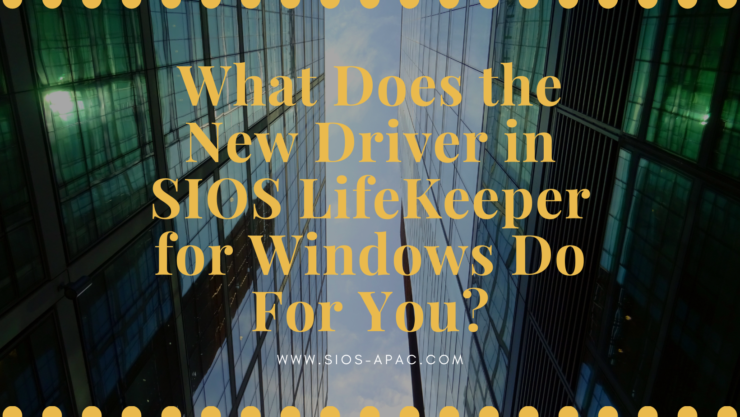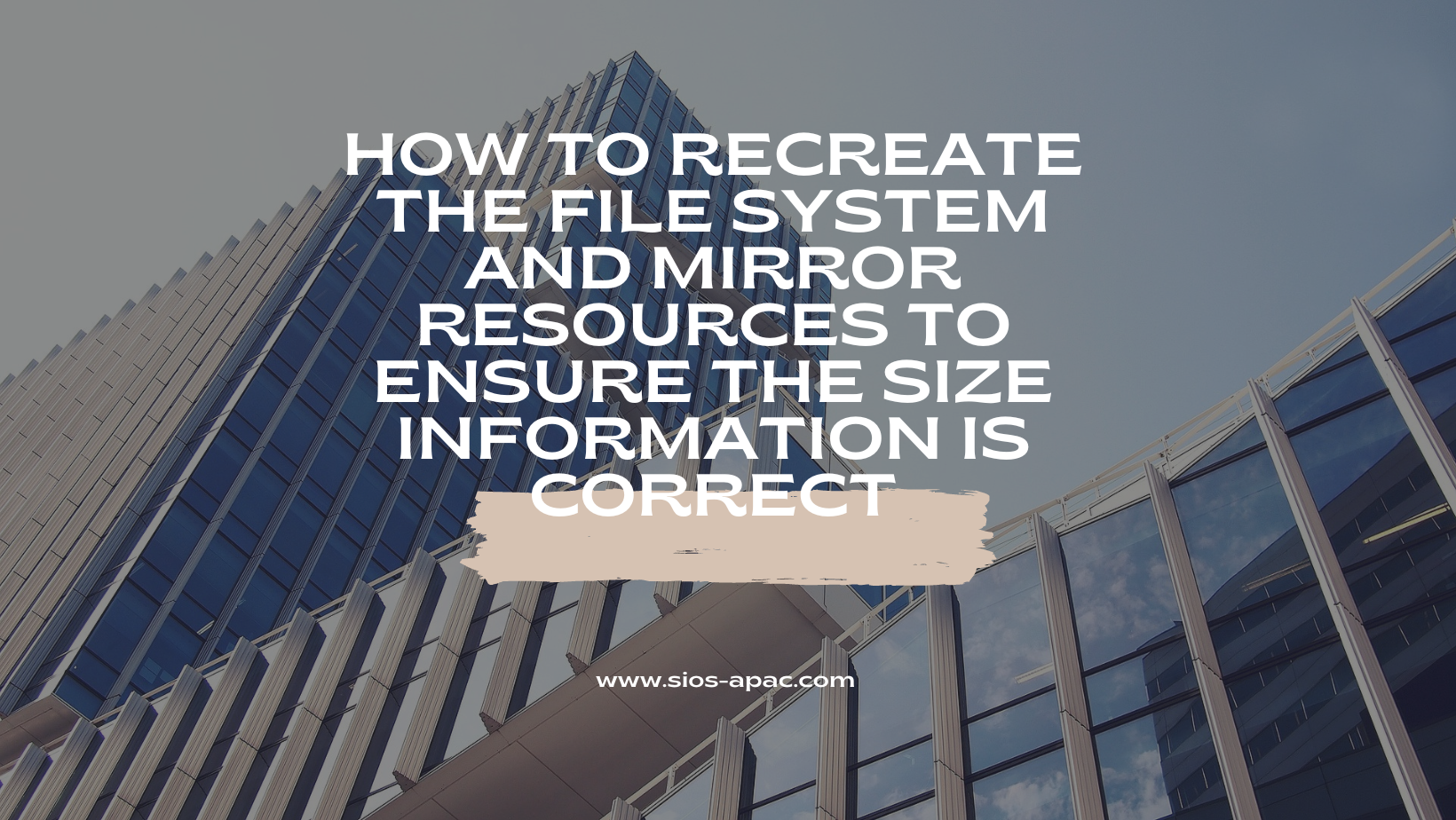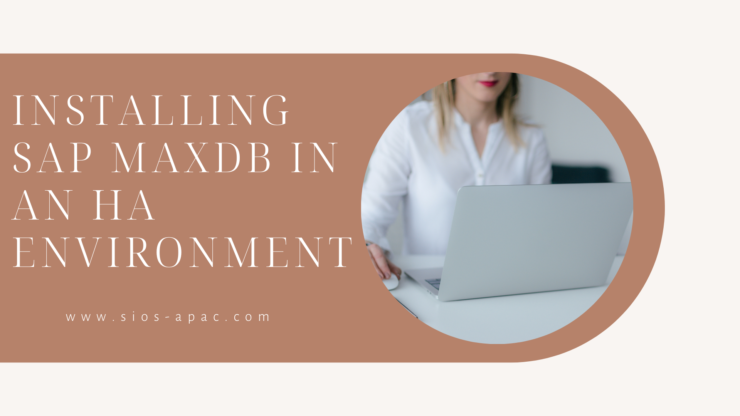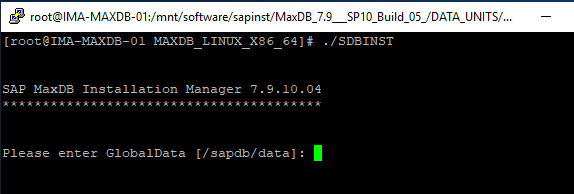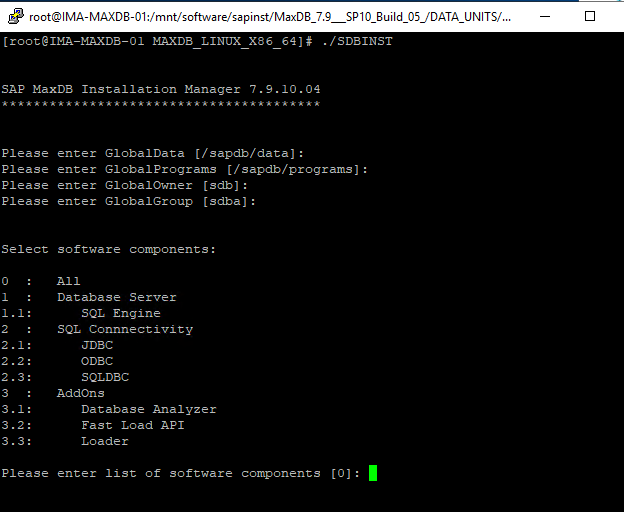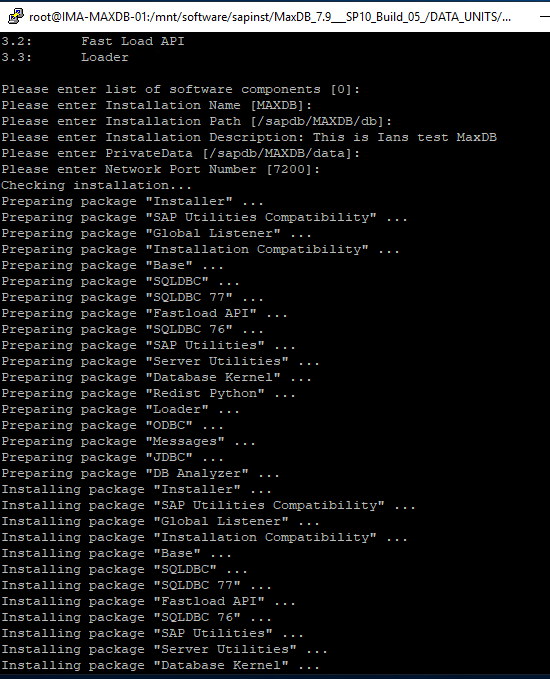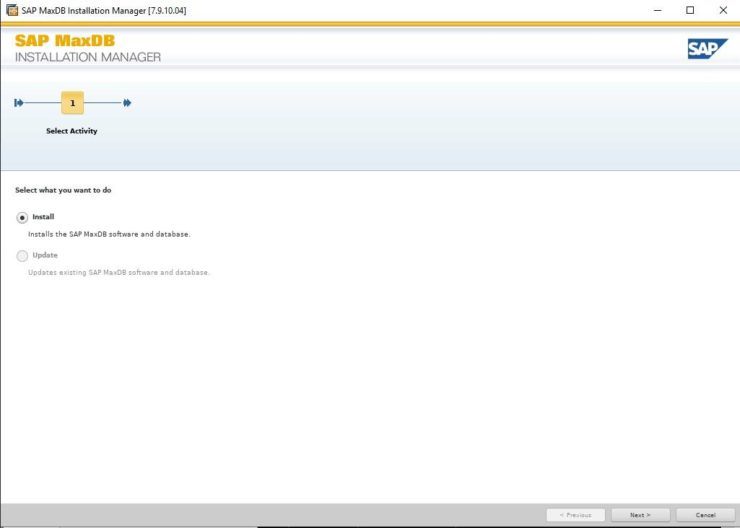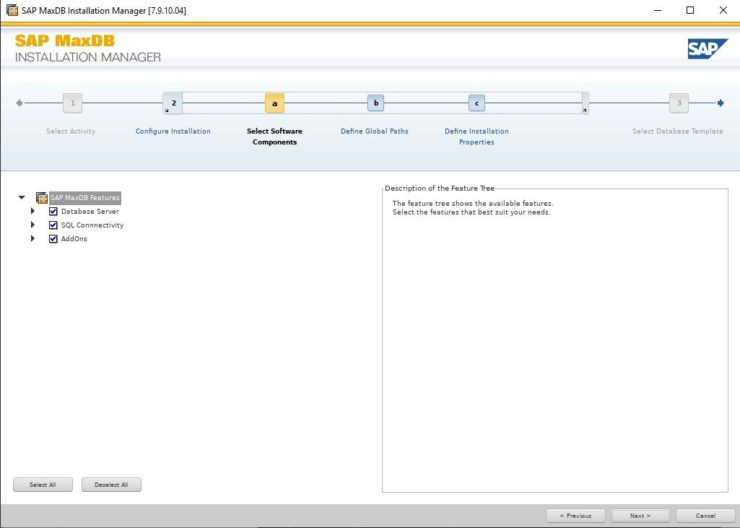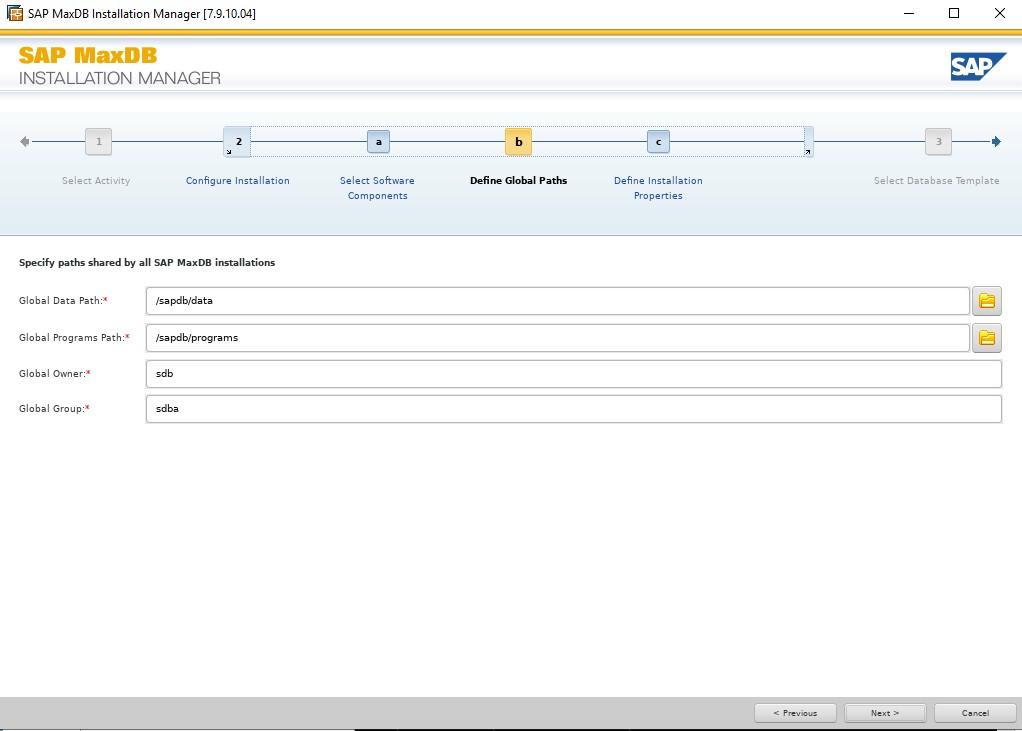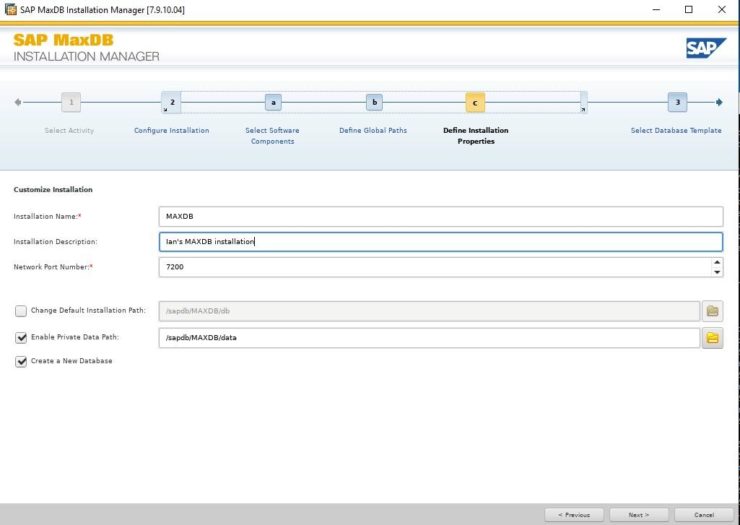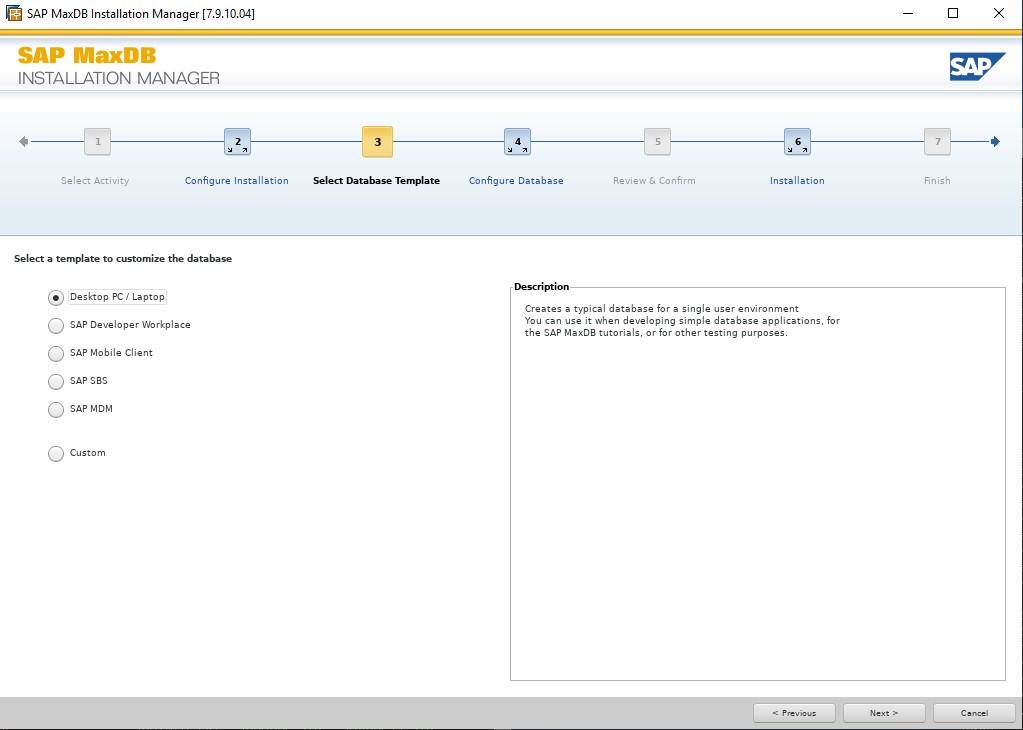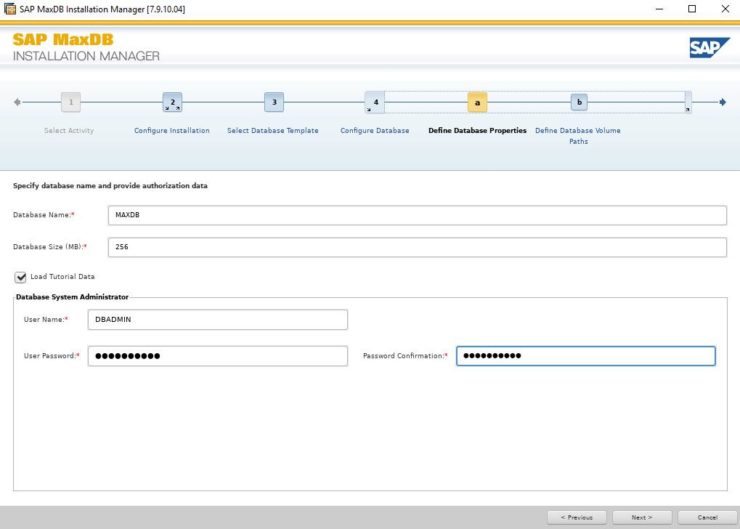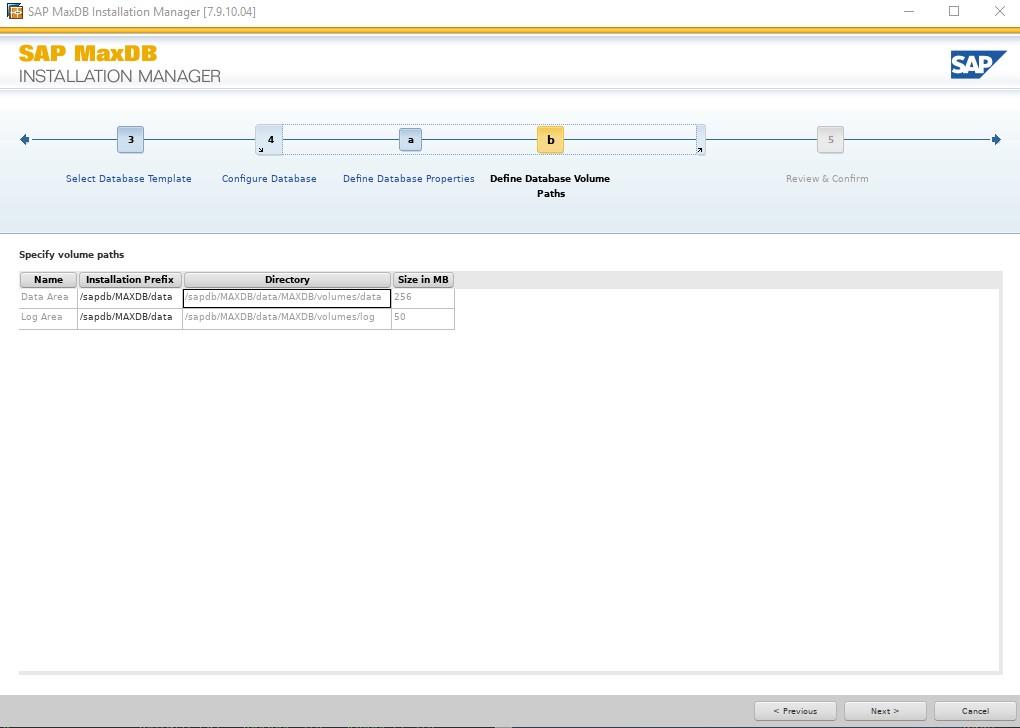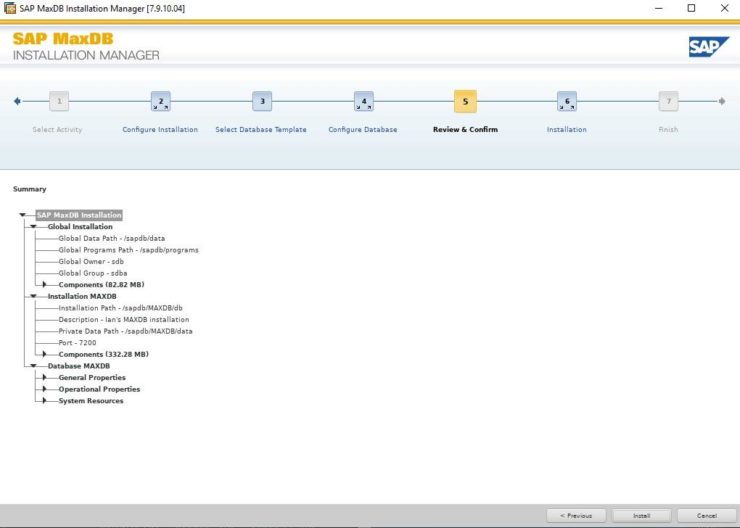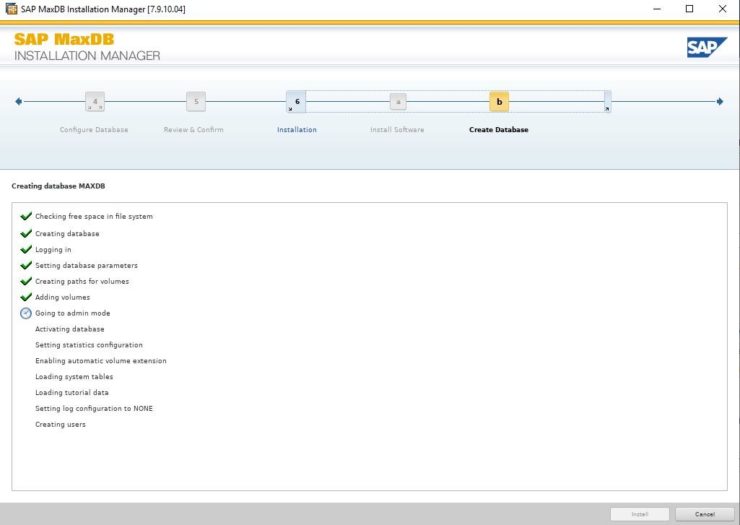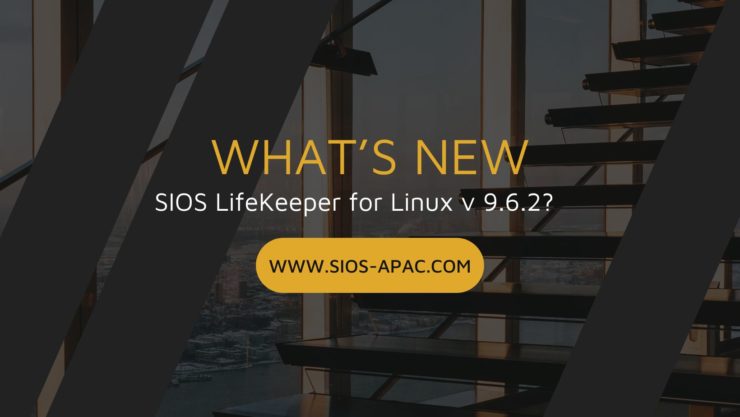What Does the New Driver in SIOS LifeKeeper for Windows Do For You?
Making data protection in shared and SAN-less environments stronger for years to come.
What does Coca-Cola, KitKat, SalesForce, and SIOS LifeKeeper for Windows have in common? Here are a few hints:
- Coca-Cola relaunched a campaign using product redesigns of its iconic brands to adapt to the future, specifically to focus on social themes.
- Kit-Kat rebranded its candy bar in the UK to commemorate and celebrate the booming social media, YouTube, and general technology wave, and capitalize on the brand strength of the Android (KitKat) OS.
- Salesforce revamped its base product to create a sleeker, more modern, and faster interface to serve its customer’s needs.
These companies made significant improvements to their iconic products, services and solutions to better serve their customers, adapt and prepare for the future, and capitalize on their strengths. In a similar fashion, SIOS has made dramatic improvements to our SIOS LifeKeeper for Windows product.
Prior to LifeKeeper for Windows version 8.9.0, shared storage functionality, including I/O fencing and drive identification and management was handled by the NCR_LKF driver. Starting with the SIOS LifeKeeper for Windows release version 8.9.0, SIOS Technology Corp. redesigned the shared storage driver architecture. Beginning with the current release, the NCR_LKF driver has been removed and replaced by the SIOS ExtMirr driver, the engine behind the SANless storage replication of SIOS DataKeeper / SIOS DataKeeper Cluster Edition.
Five significant benefits of the NCR_LKF architectural change in SIOS LifeKeeper for Windows:
- A more modern driver
The ExtMirr driver provides a more modern filter driver to manage the shared storage functionality. While the NCR_LKF driver focused on “keeping the lights on” and the “data safe”, the architecture of the driver lagged behind more modern drivers. The ExtMirr driver maintains that data protection, while being more compatible, more modern, and more easily supported in newer versions of the Windows OS.
- More robust I/O fencing
The driver used in both SIOS DataKeeper and SIOS DataKeeper Cluster Edition includes a robust fencing architecture. While the NCR_LKF driver was capable of I/O fencing, the new driver is more robust and has been tested in SAN and SANless environments. The enhanced I/O fencing leverages volume lock and node ownership information within the protected volume.
- Tighter integration and compatibility.
Leveraging the I/O fencing for the ExtMirr driver used in the DataKeeper products means that the LifeKeeper for Windows solution increases in integration with the DataKeeper product line. The ExtMirr driver also includes the latest Microsoft driver signing and works seamlessly with Operating Systems that enforce driver signing and Secure Boot.
- Easier administration
The ExtMirr driver gives customers and administrators a large set of command-line utilities for obtaining and administering the status of the volume. The emcmd commands are native to both of the SIOS DataKeeper products. They can now be used for easier administration with the SIOS LifeKeeper shared volume configurations. Customers and partners who leverage both shared storage and replicated configurations with the LifeKeeper for Windows products now have a single command line set of tools to know and use. The emcmd tools replace the previous volume.exe, volsvc, and similar NCR_LKF filter driver tools for administration (lock, unlock, etc).
- More frequent updates and fixes
With the addition of the ExtMirr driver into SIOS LifeKeeper for Windows, the shared storage configurations, as well as replication configurations, will now see a boost in updates, new features, and fixes. While the NCR_LKF driver provided a solid foundation and stable base for I/O fencing, switching to the ExtMirr driver means that customers will see the same strength and stability, with faster updates for new product support
Aligning the two products to a single driver may not be as flashy as the SalesForce Classic to Lightning update, but it adds significant functionality, increases the strength and longevity of both the SIOS DataKeeper and SIOS LifeKeeper solutions, and will make data protection in shared and SAN-less environments stronger for years to come.
Cassius Rhue, VP Customer Experience
Reproduced with permission from SIOS