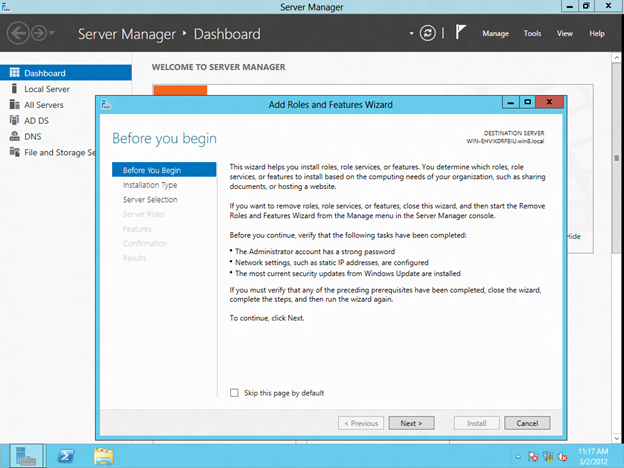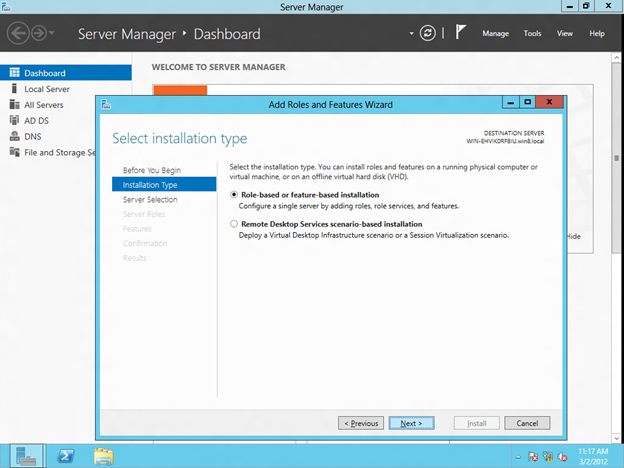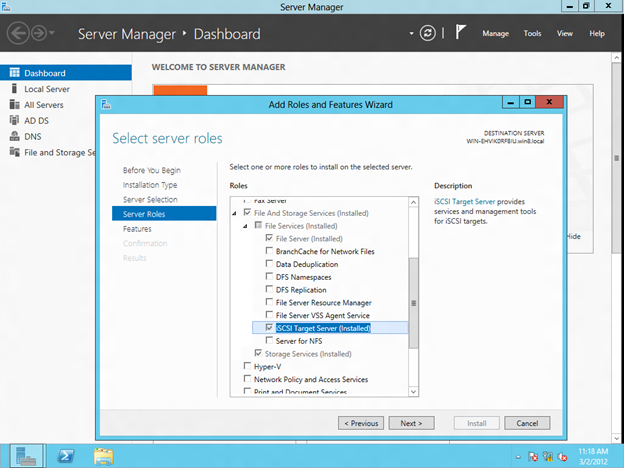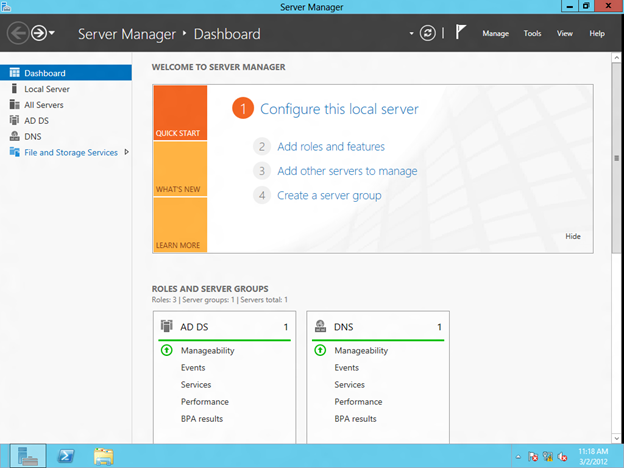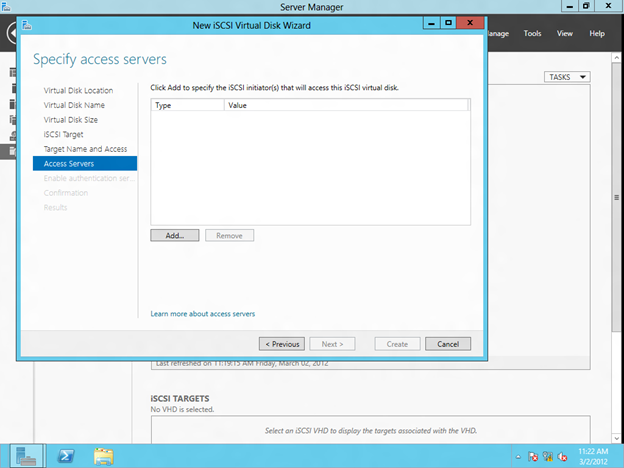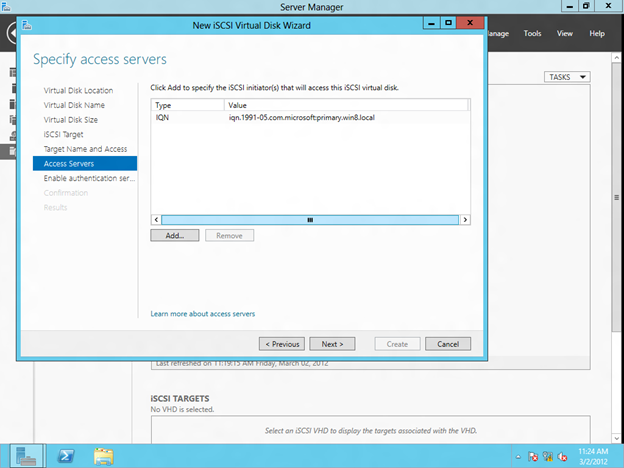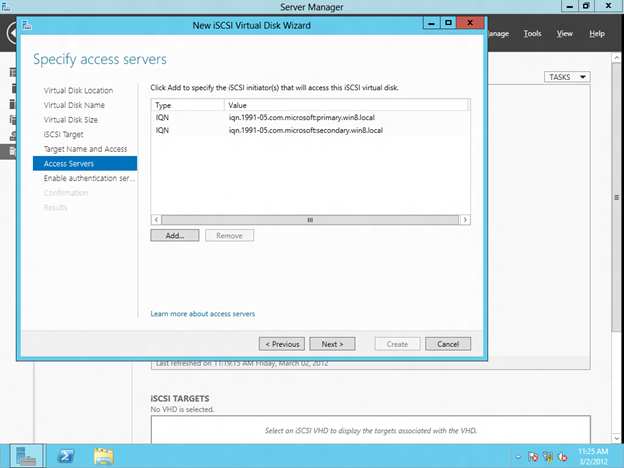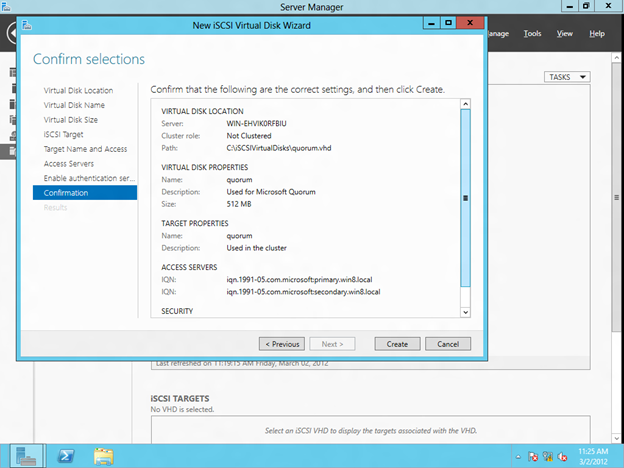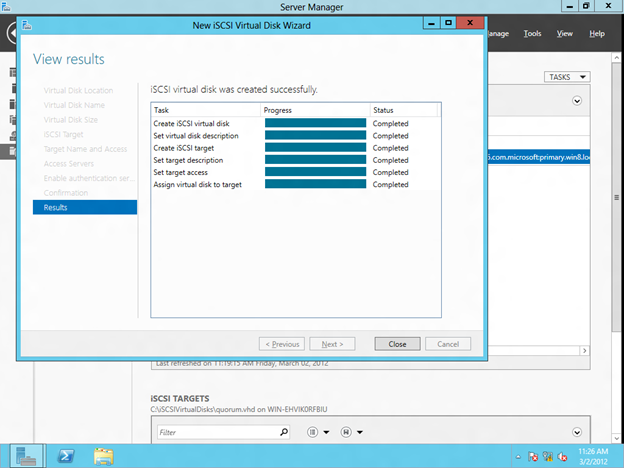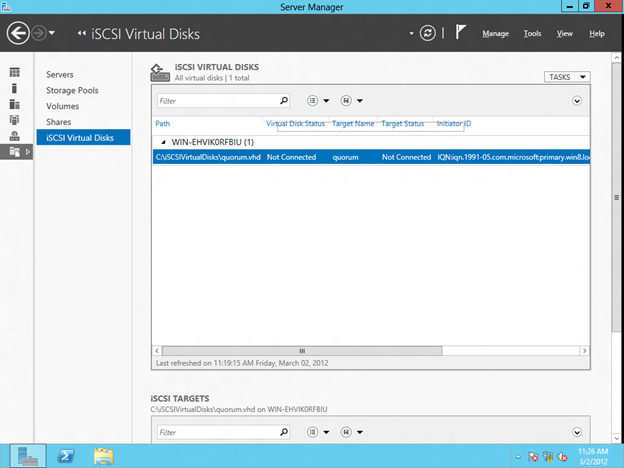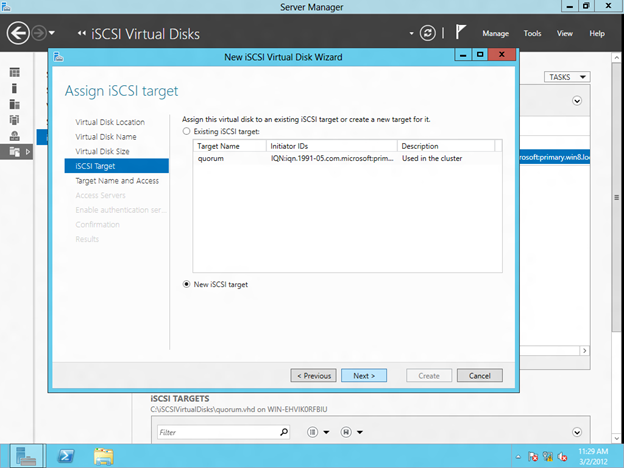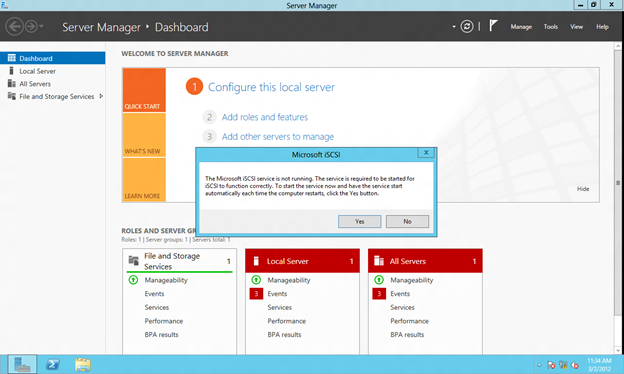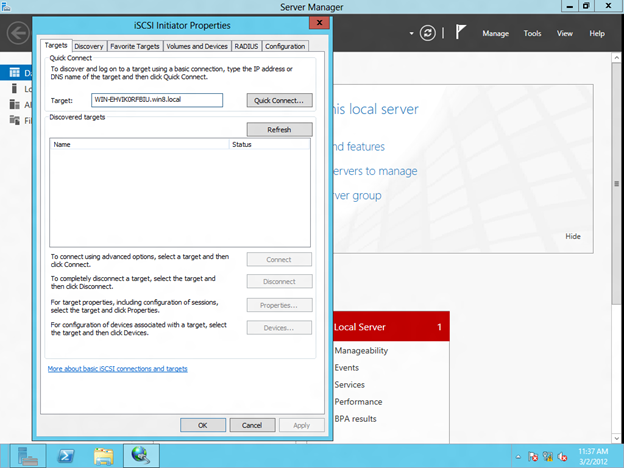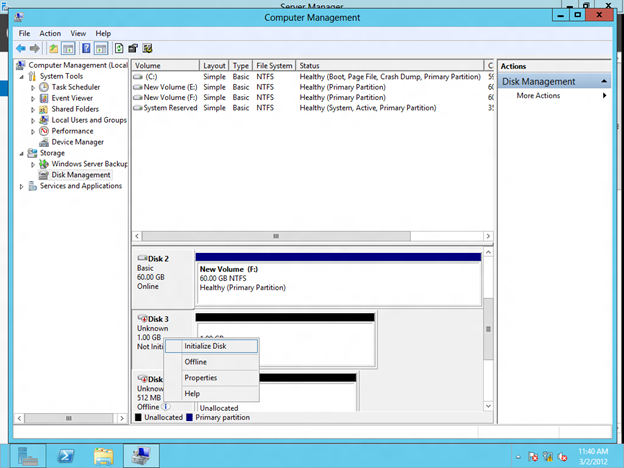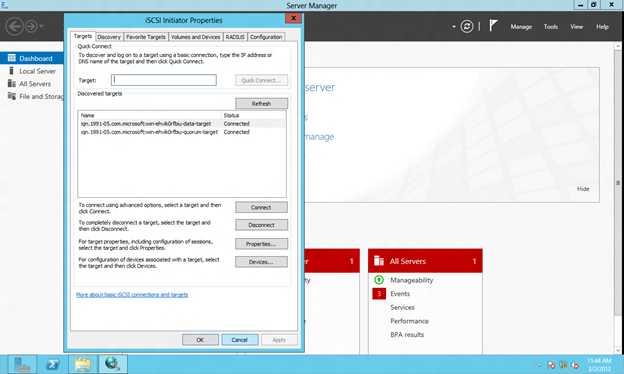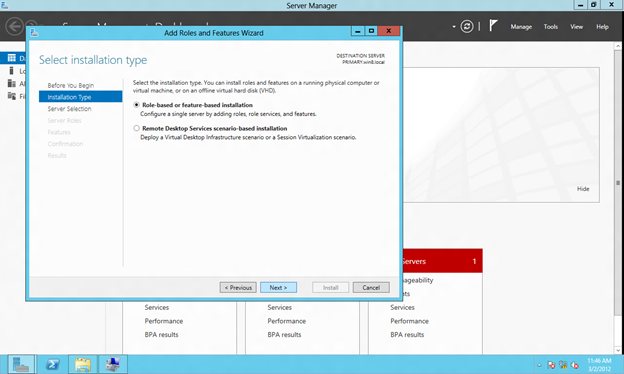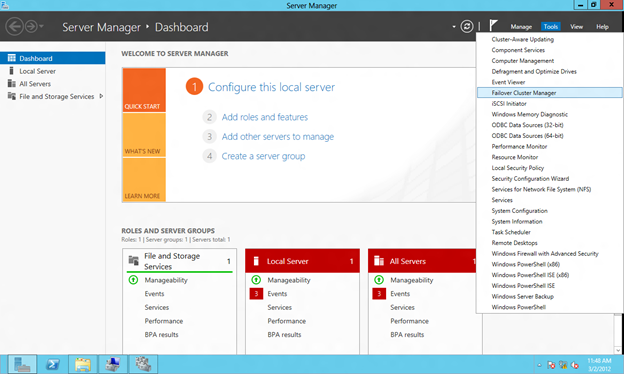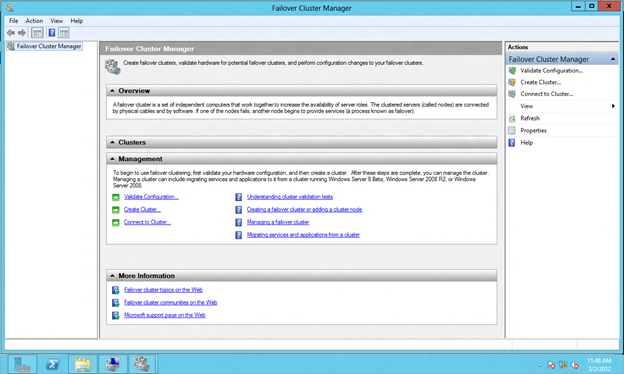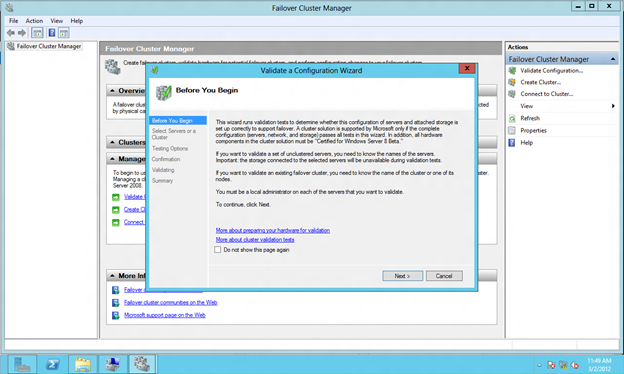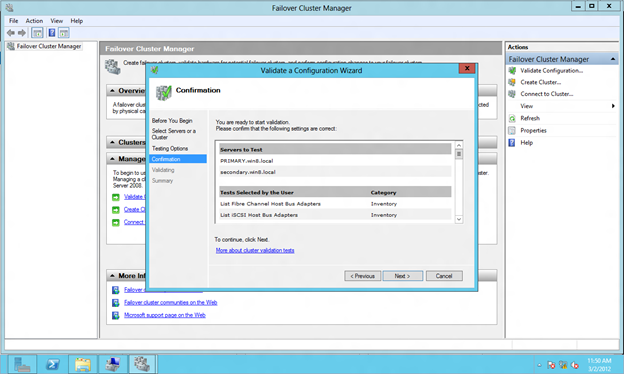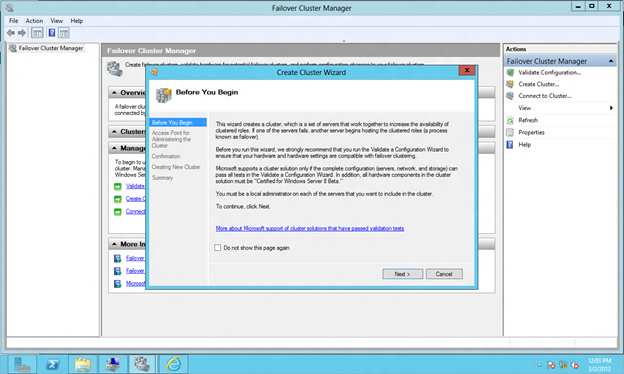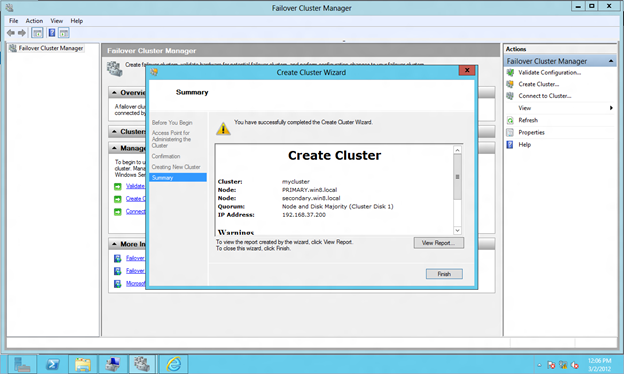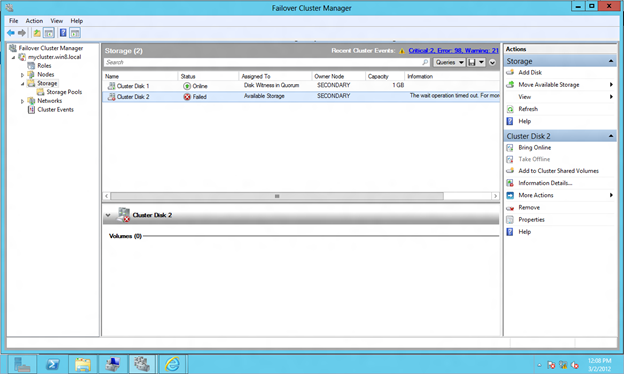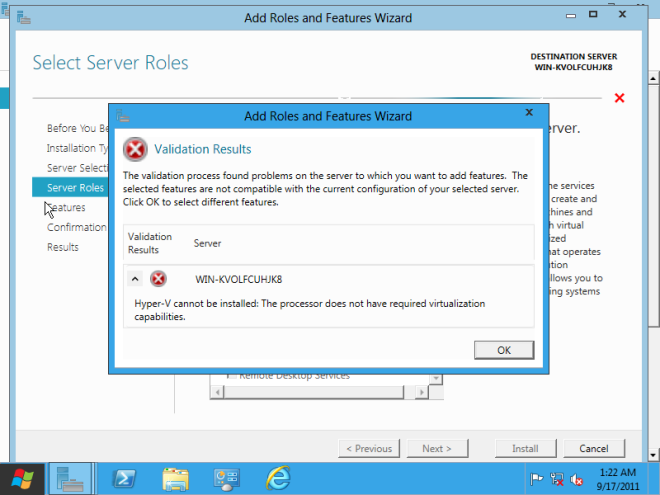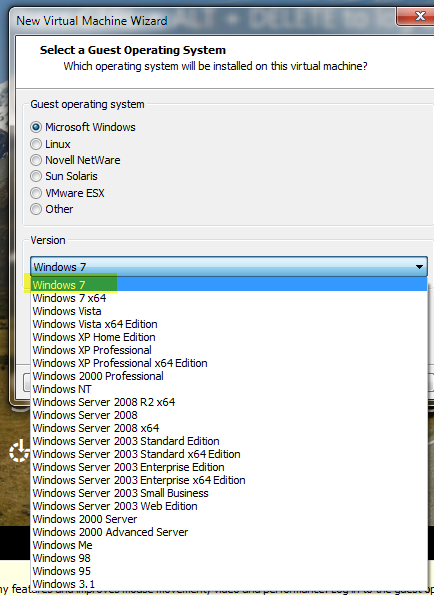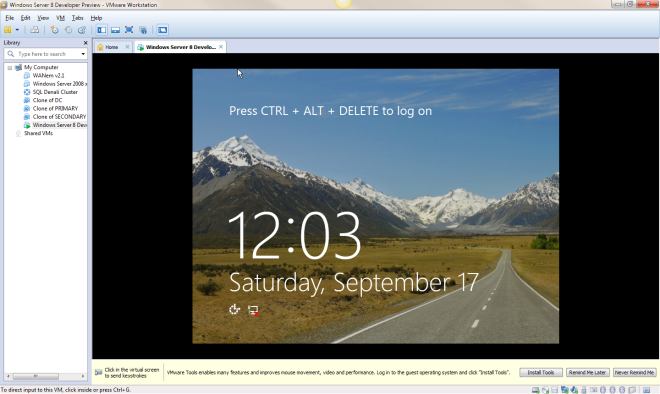New Features of Windows Server Failover Clustering
Elden Christensen recently blogged about some of the new features of Windows Server Failover Clustering in Windows Server 8. You can read the entire post here
All of these features found in Windows Server Failover Clustering in Windows Server 8 are welcome additions. My personal favorite is the “Dynamic Clusters” or what I think is probably better described as “Dynamic Quorum”. It basically allows the quorum to reconfigure itself dynamically which I think is a fantastic feature! If configured properly, you could actually withstand the failure of all but one remain node (last man standing) and still have a functional cluster. Previously this was only possible if you used the “Disk Only” quorum model, which is not recommended as the disk quorum represented a single point of failure.
With the new dynamic quorum model as nodes are removed from the cluster, the remaining nodes reconfigure themselves in the most resilient manner. For example, previously you had a 5 node cluster using the “Node Majority” quorum model. If you lose three nodes, the remaining two nodes would shut down as they no longer had a majority vote (2 out of 5 is not a majority). With the new model, as nodes leave the cluster, the quorum reconfigures itself so that the remaining two nodes would remain online.
The description above is really an over simplification of what actually happens under the covers. I plan to write more about it in the future, but it is definitely a welcome feature to check out!
For More Information
There are a few other blog articles relevant to Windows Server Failover Clustering you should refer to
How to Enable Failover Clustering and Network Load Balancing PowerShell Help on Windows Server “8”:
http://blogs.msdn.com/b/clustering/archive/2012/03/21/10286213.aspx
How to Enable CSV Cache:
http://blogs.msdn.com/b/clustering/archive/2012/03/22/10286676.aspx
How to Create a Cluster in a Restrictive Active Directory Environment:
http://blogs.msdn.com/b/clustering/archive/2012/03/30/10289577.aspx
Reproduced with permission from Clusteringformeremortals