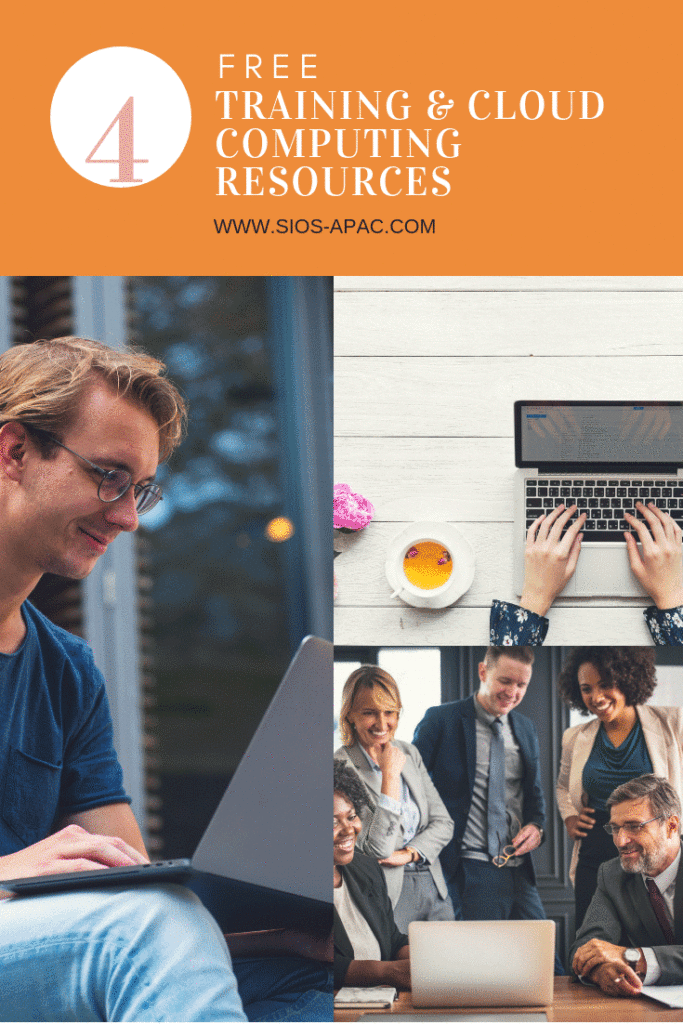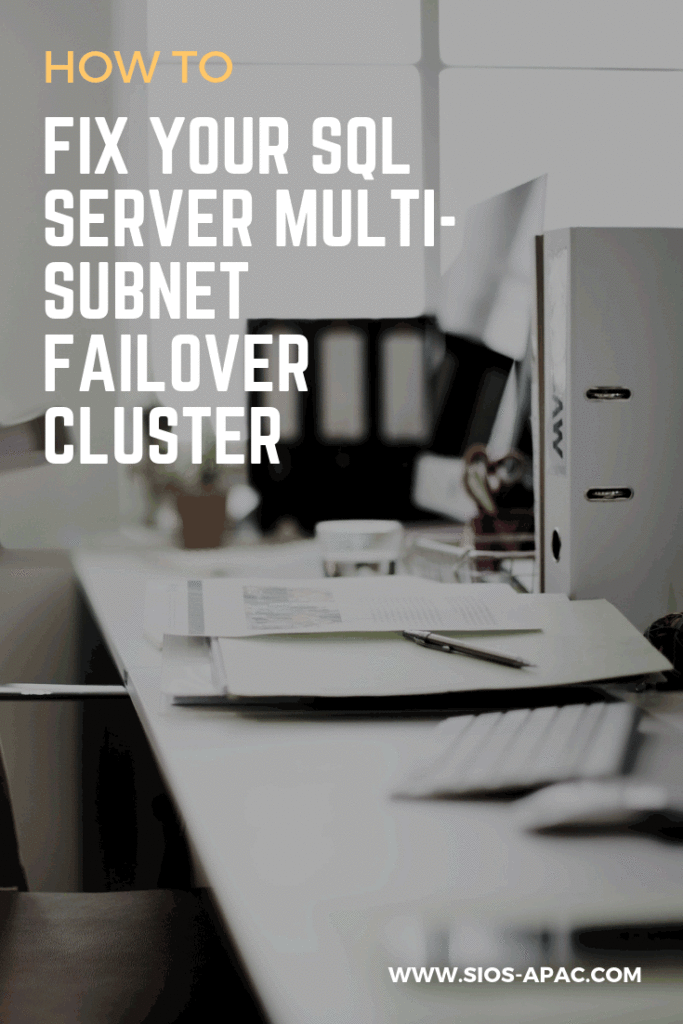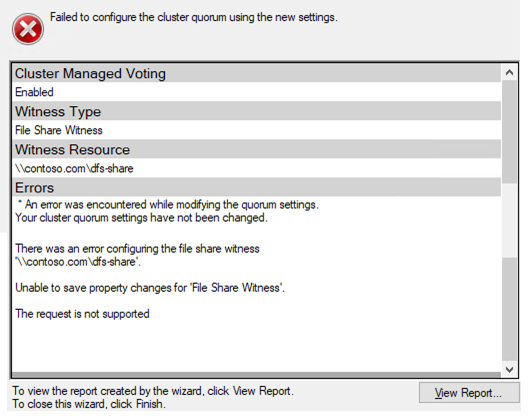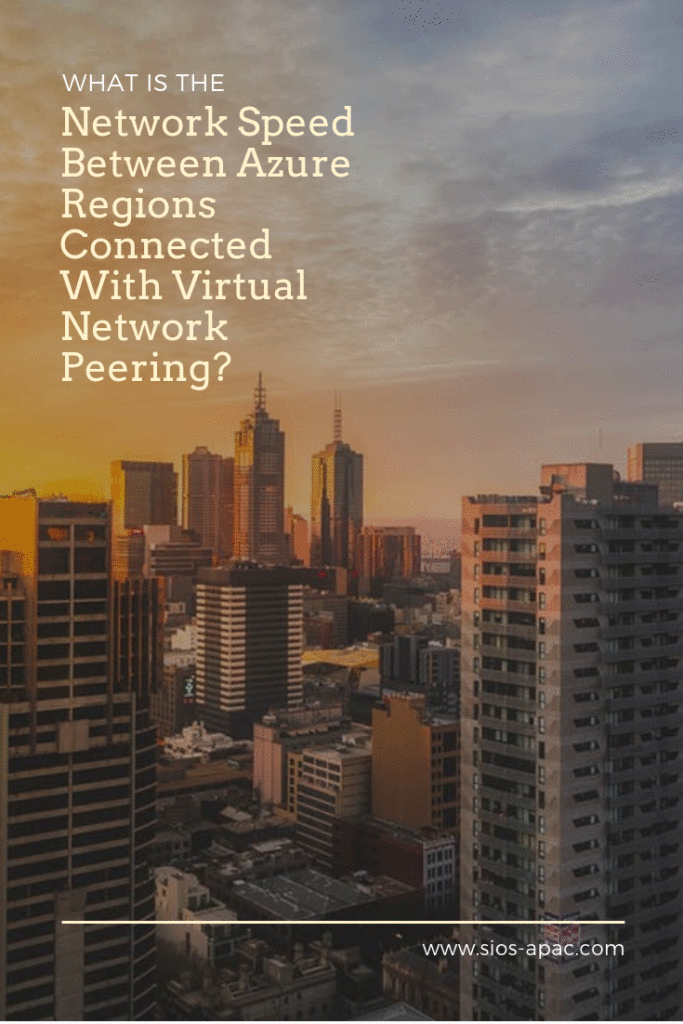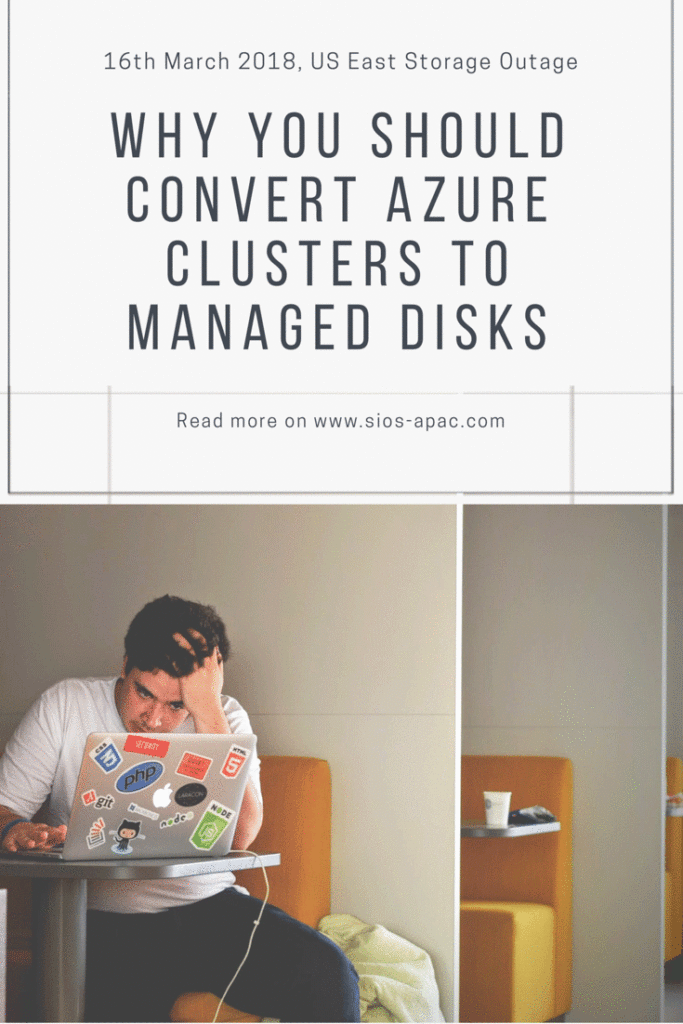Free Training And Cloud Computing Resources
Students with any interest in Information Technology or Computer Science are going to be joining a world dominated by Cloud Computing. Major cloud service providers (CSP) would love to see young people embrace their cloud platform to host the next big thing like Facebook, Instagram or SnapChat. The top three CSP offer Free Training And Cloud Computing Resources for students, hoping to win their minds and hearts.
But before you jump right in to cloud computing, the novice student might want to start with some basic fundamentals of computer programming at one of the many free Free Training And Cloud Computing Resources
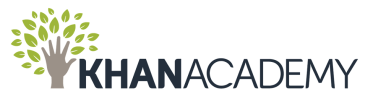
Khan Academy is offering free Azure services for students. There are two different offerings. The first is targeted at high school students ages 13+ and the second is geared towards college students 18+.

Microsoft Azure for Students Starter Offer is for those high school students who are interested in building applications in the cloud. There are not many Free Training And Cloud Computing Resources being offered at the college level. But for the the self starter looking at dipping their toes in cutting edge technology, it’s a good place to start.
Azure for Students is targeted at the college level student and has many more features available for free. Any student in computer science or information technology should definitely try this. Perfect way to do it with no additional out of pocket expense.
A good way to get introduced to the Azure Cloud is to start with some free online training courses Microsoft delivers in partnership with Pluralsight.
![]()
Not to be outdone, AWS’ AWS Educate also offers some free cloud services to students and educators. It uses free cloud credits, which could go a long way if managed properly. AWS also delivers an educational program that can be combined with an AP class in Computer Science for interested educational institutions.

Google Cloud Platform (GCP) also has education grants available for computer science majors at accredited universities. These seem to be the most restrictive of the three as they are available for Computer Science Majors only at accredited universities.
Unfortunately, I do not seem to able to find the free training offered by GCP. If you want some hands on training you could register for some classes. The upside of this is that these classes all seem to be instructor led, either online or in an actual classroom. The downside is not many 13 year olds are going to shell out any money to start developing on the CGP when there are other free training opportunities available on AWS or Azure.
For more reading on Free Training And Cloud Computing Resources, visit here
Reproduced with permission from ClusteringForMereMortals.com