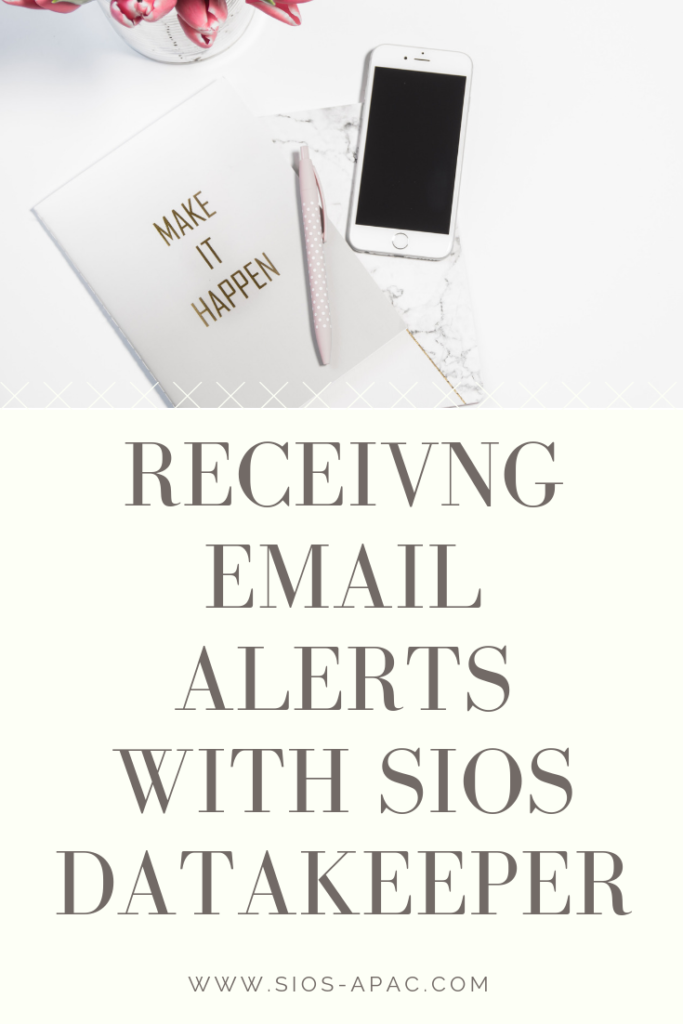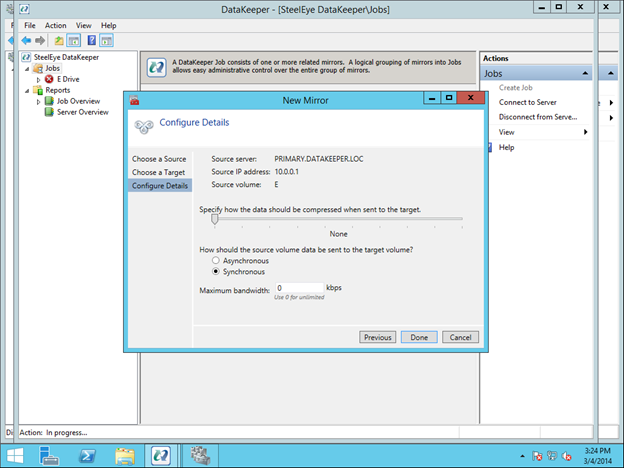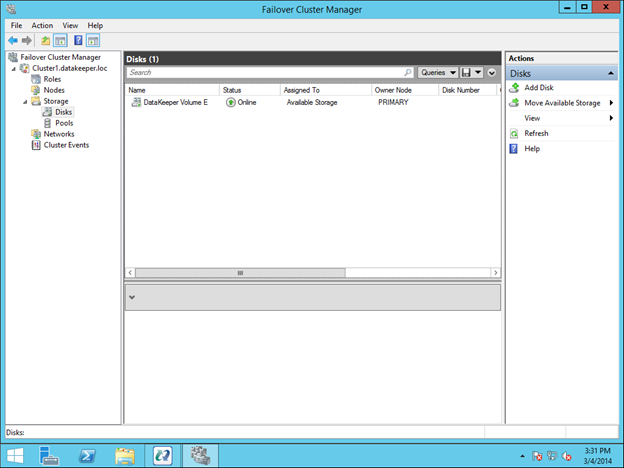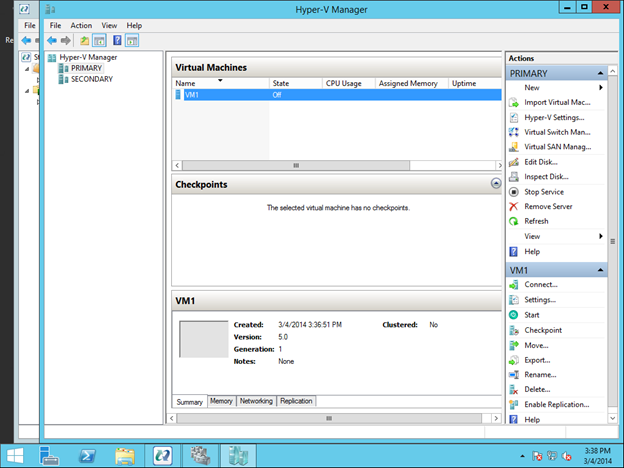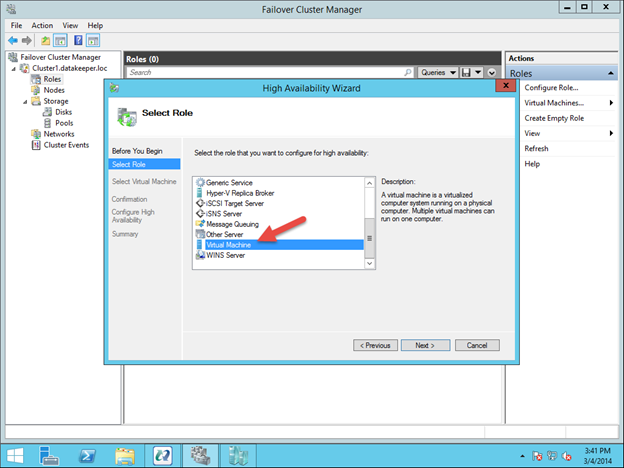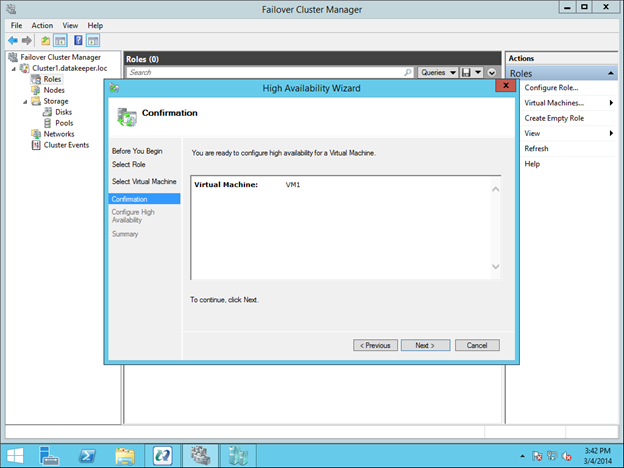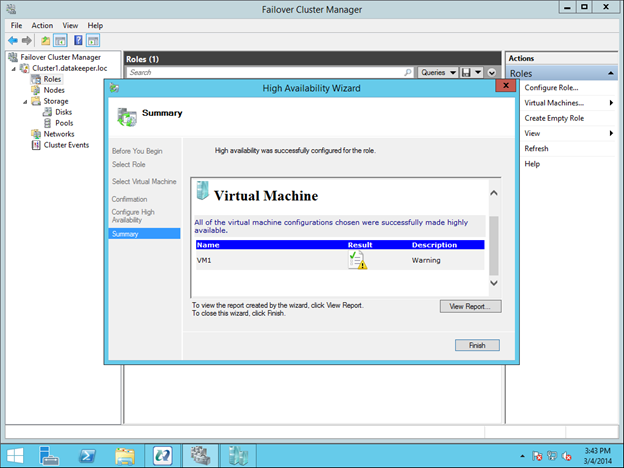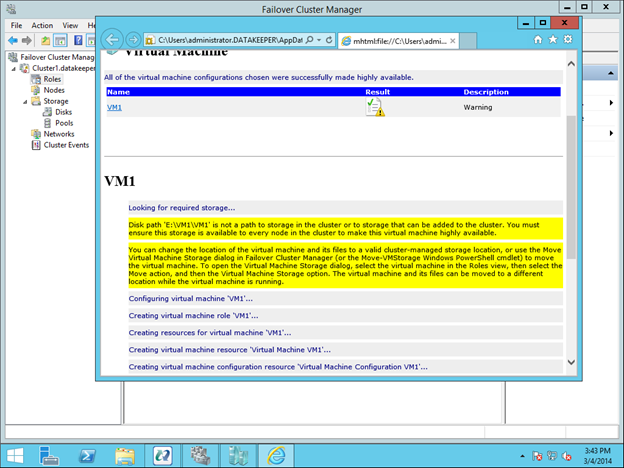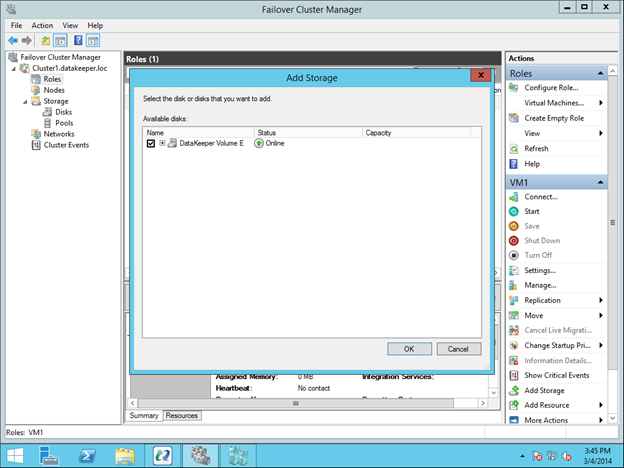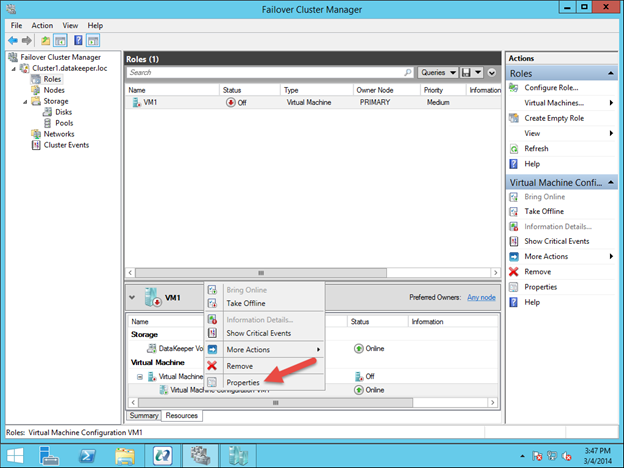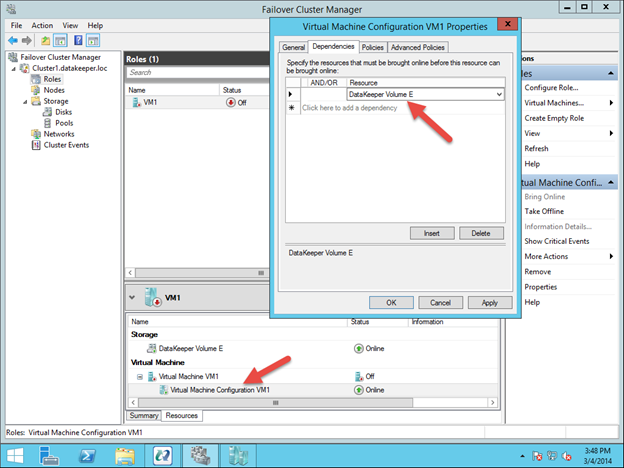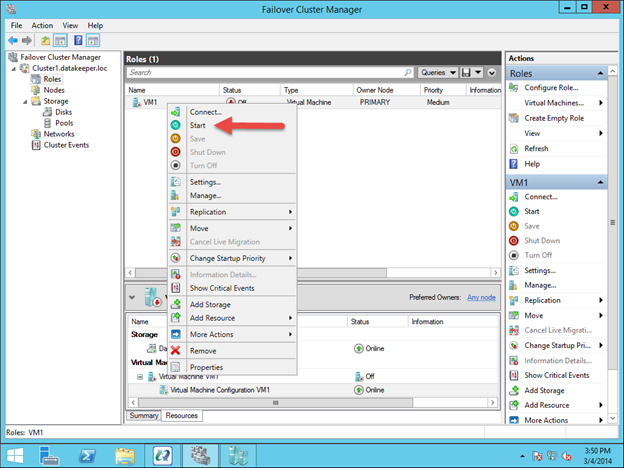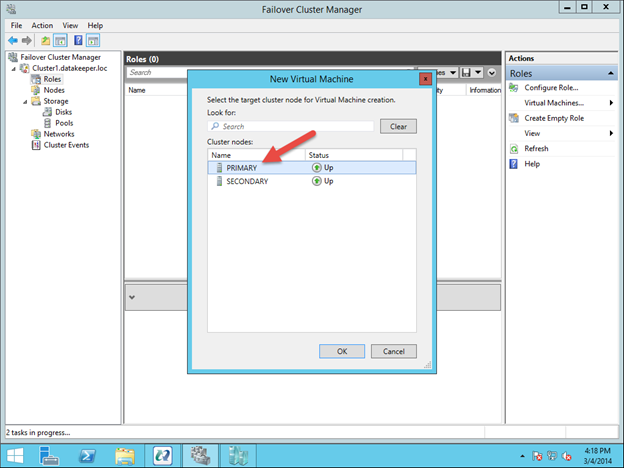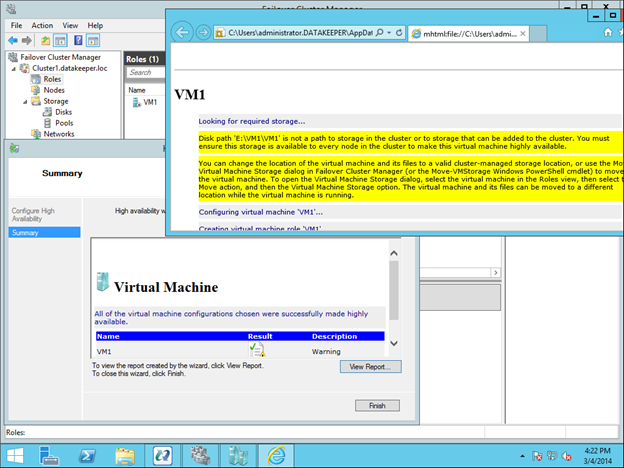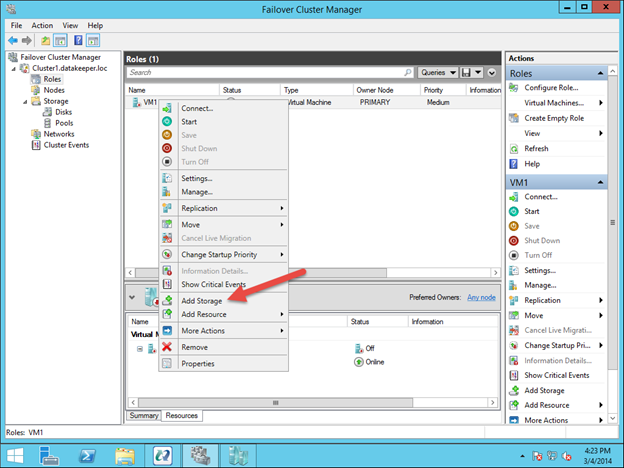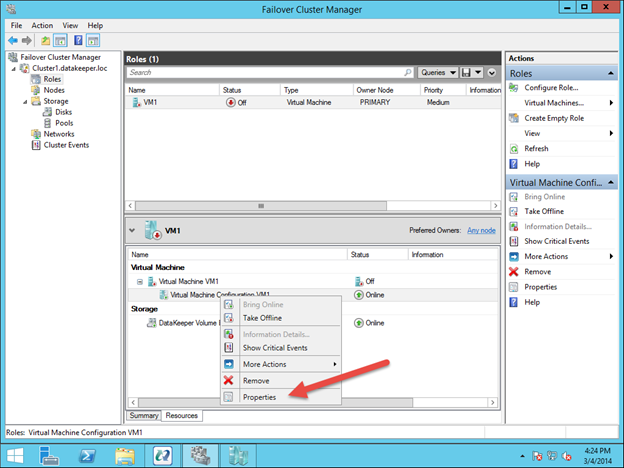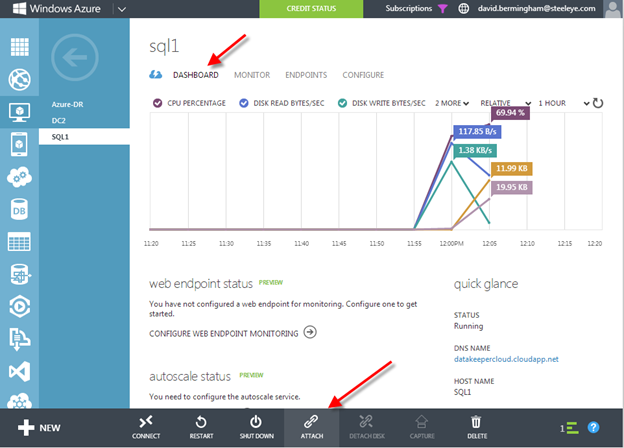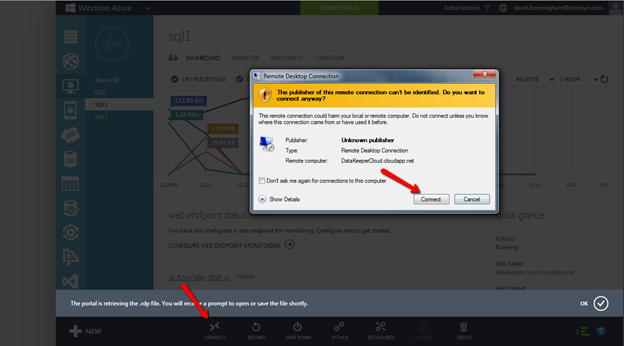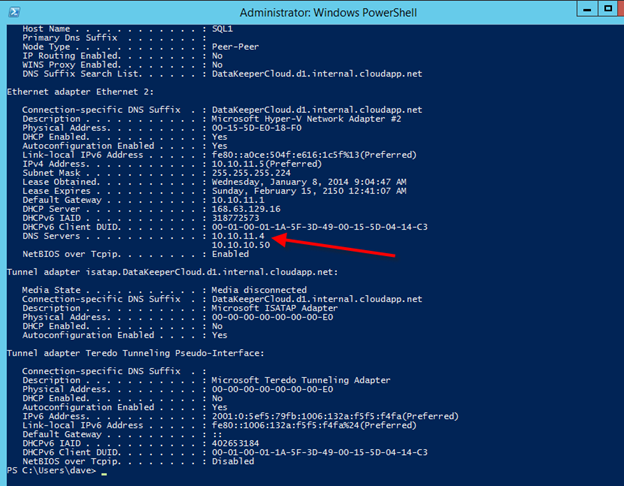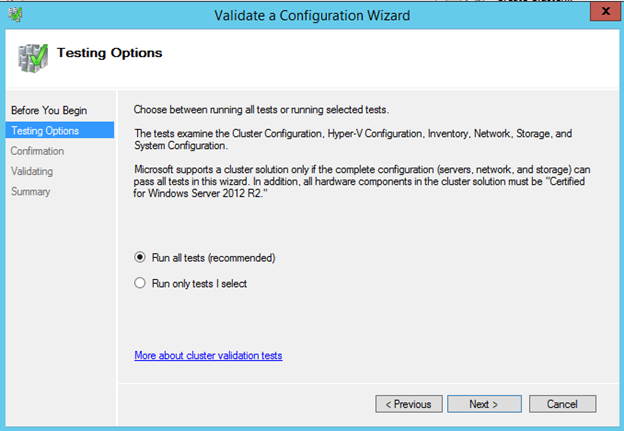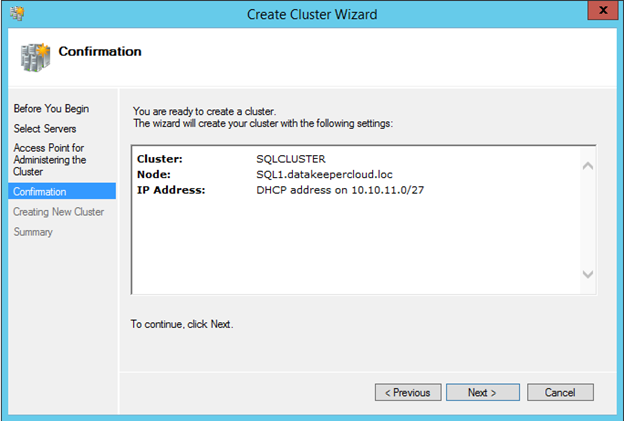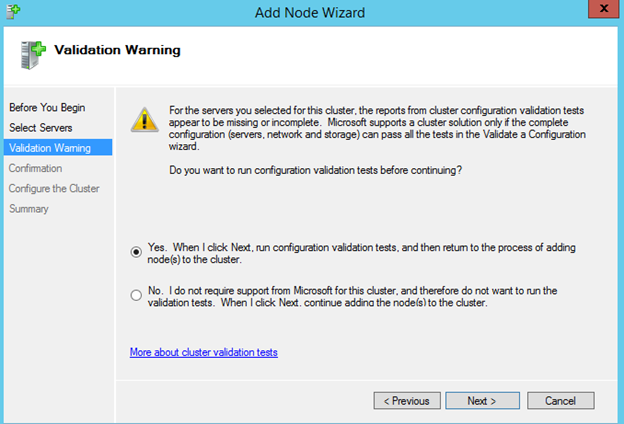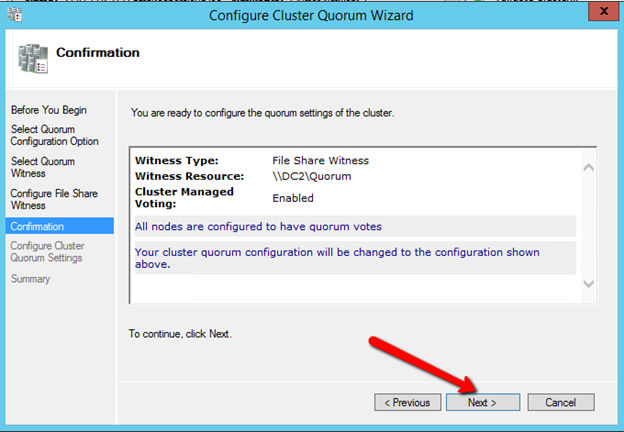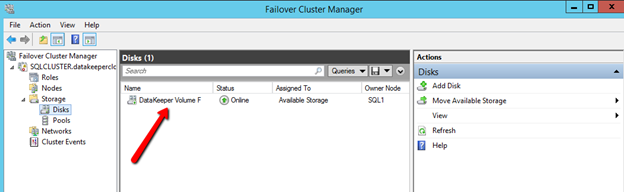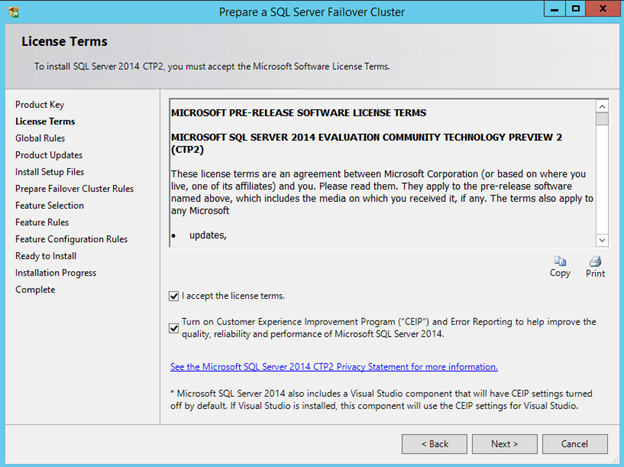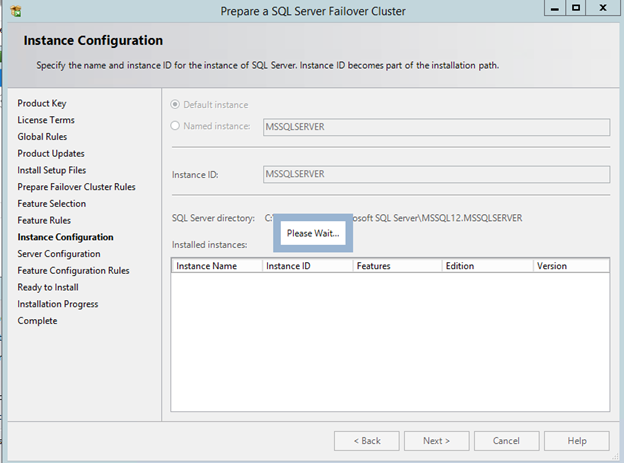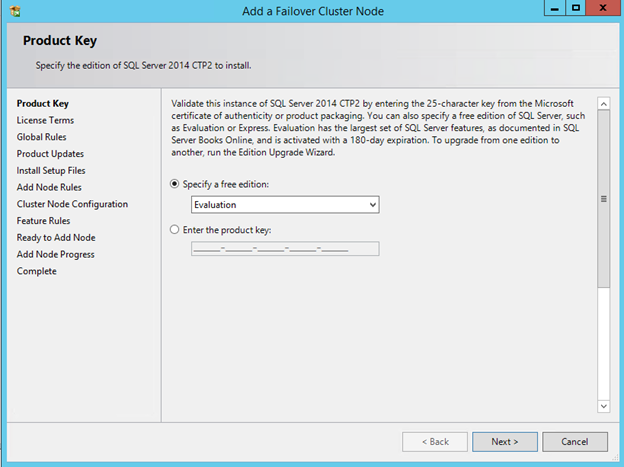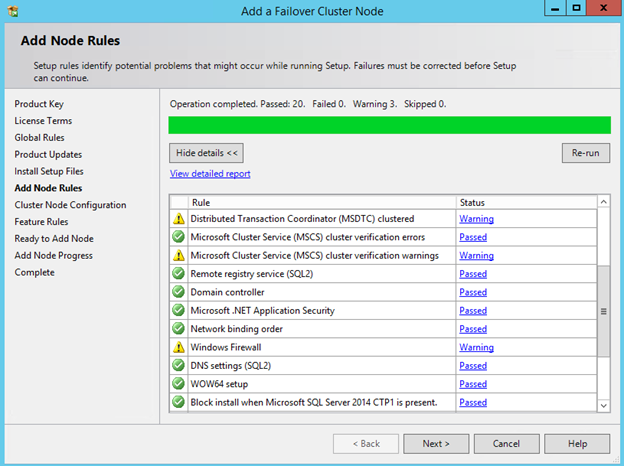Receiving Email Alerts With SIOS DataKeeper
Over the past few weeks, I wrote a 3-part series on how to configure email alerts based on Perfmon Counters, System Event Log Entries and a specific Windows Service Start or Stop Event. These guides are relevant to any environment. All of my examples were geared towards monitoring SIOS DataKeeper. Also, it had some specific customer requests including monitoring the SIOS DataKeeper Service, as well as being alerted should the RPO exceed 5 seconds. I also included monitoring of the basic DataKeeper events that you would want to know about.
This video shows some of this alerting in action.