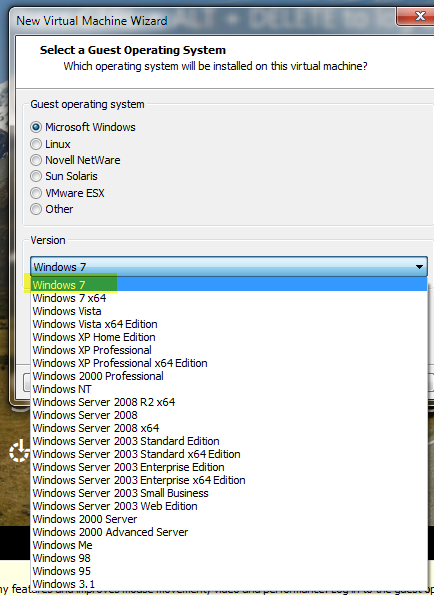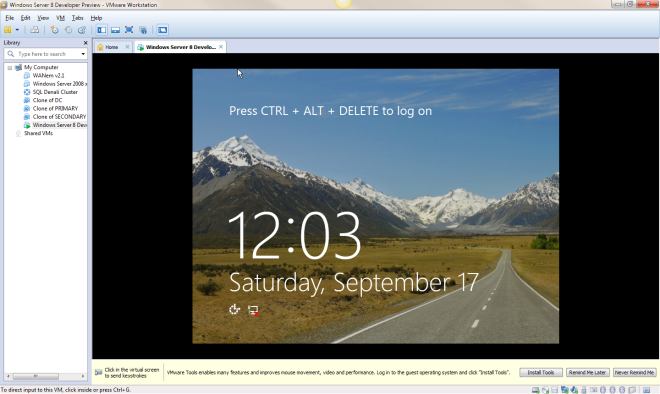… Running On VMware Workstation (At Least On My Laptop)
Unless someone knows a trick that I don’t, it doesn’t appear as if I will be able to test out some of the Hyper-V clustering features unless I identify actual hardware for Windows Server 8. I hoped VMware Workstation 8 would be able to fool Windows 8 into thinking it was actually a physical server, but so far no dice. This article appears to indicate it will work on an Intel Nehalem or Intel Core i7 processor, but my two year old Intel Core 2 Duo T9500 doesn’t seem to be able to do the trick.
I added the hypervisor.cpuid.v0 = “FALSE” to the config file and I changed the CPU settings to use Intel VT –x/EPT as shown below.

But when I try to enable the Hyper-V role on Windows Server 8…
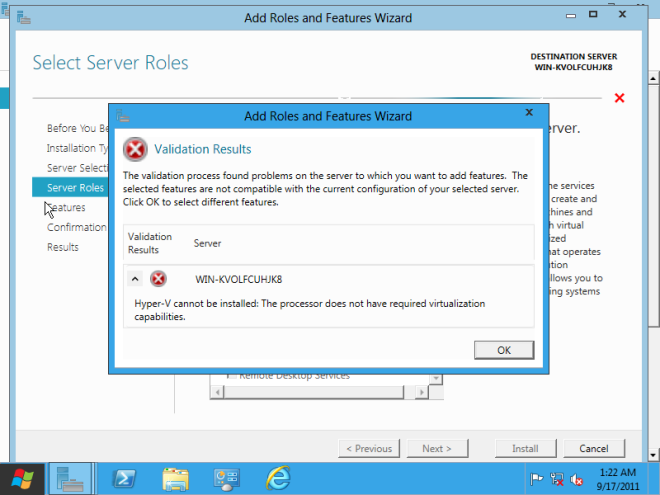
Maybe it is time for a new laptop?
Reproduced with permission from https://clusteringformeremortals.com/2011/09/17/windows-server-8-developer-preview-will-not-support-the-hyper-v-role-while-running-on-vmware-workstation%E2%80%A6at-least-on-my-laptop/